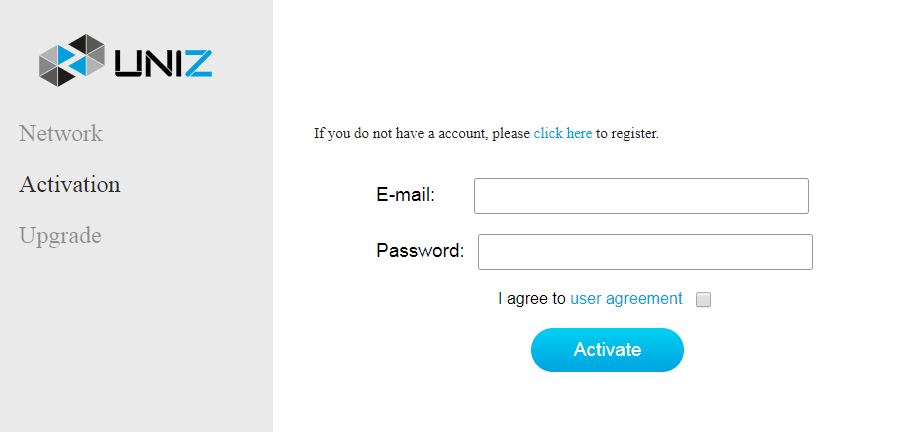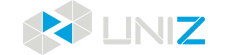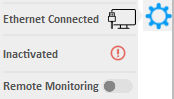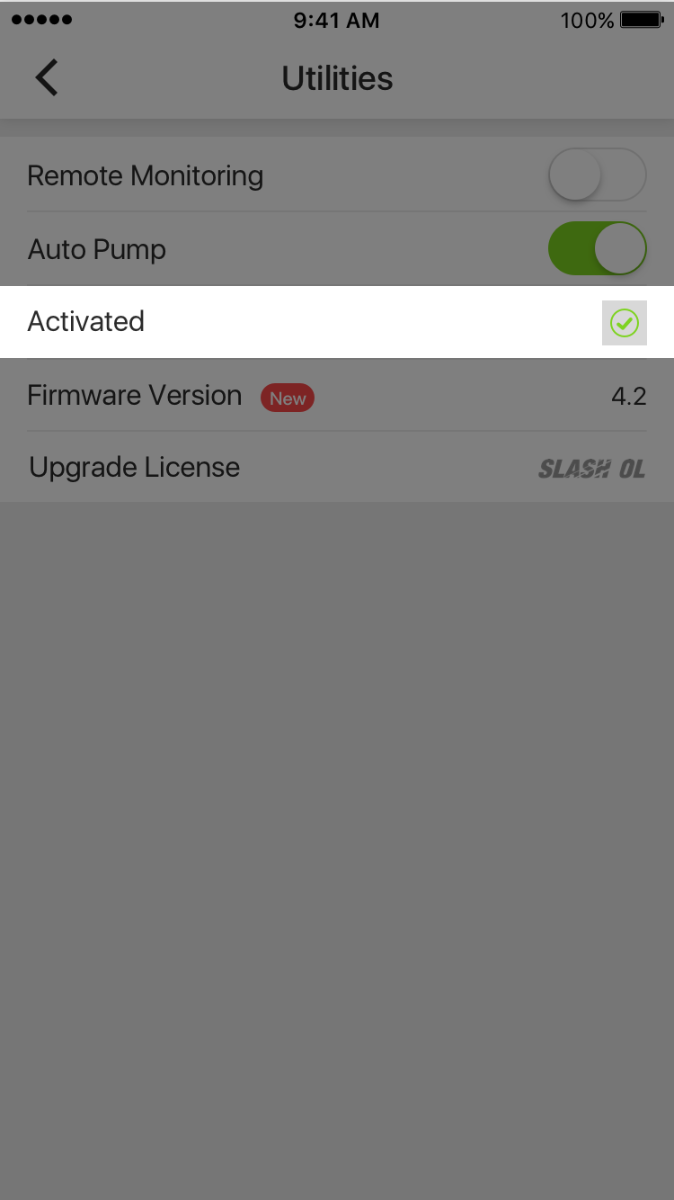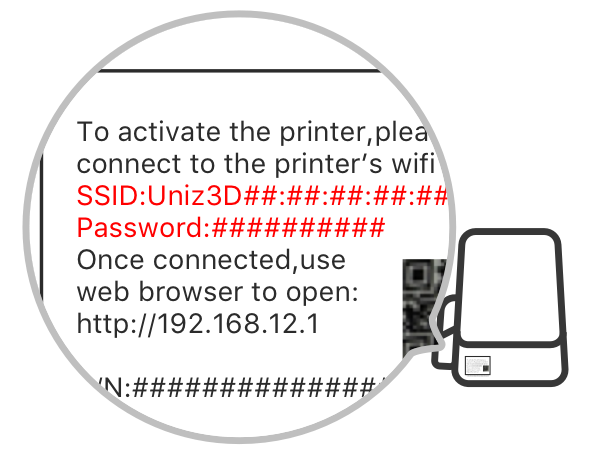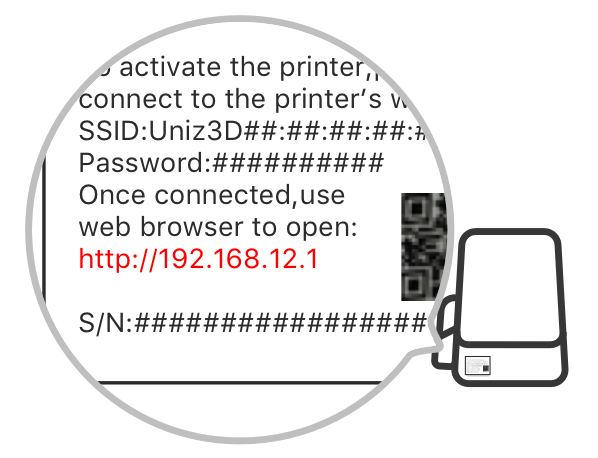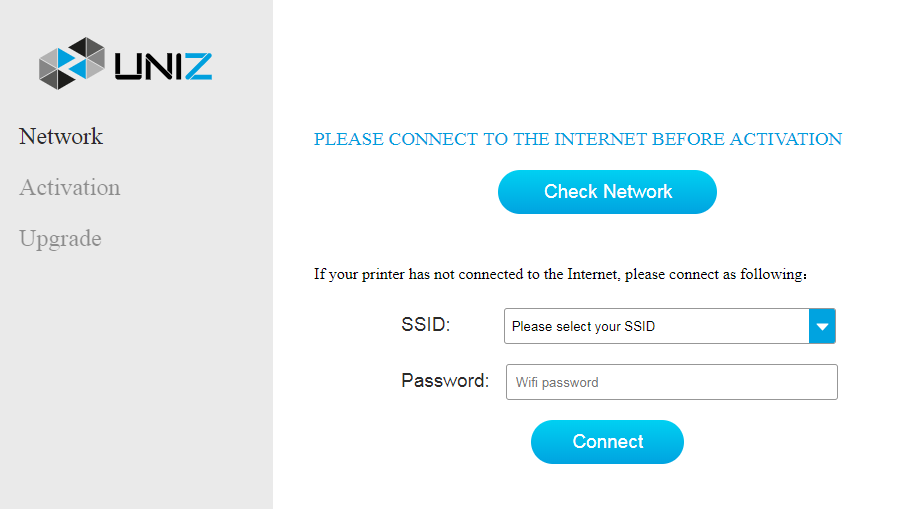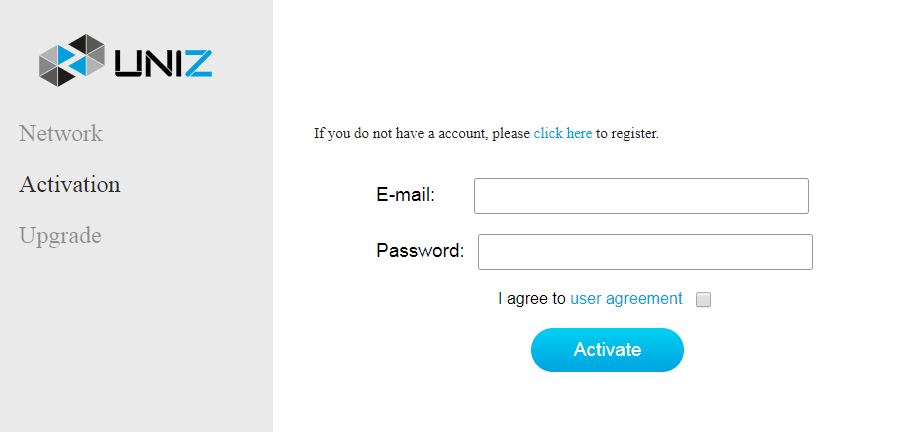Activate the printer
Before activation, make sure that the printer is power on and in the network.
SLASH OL or SLASH PRO OL models must be activated before printing, and the system will also be on trial for the first time with a seven-day trial period. After successful activation of these two models, the printer needs to be restarted.
SLASH OL will become SLASH PLUS UDP during the trial period
SLASH PRO OL will become SLASH PRO UDP during the trial period
Method 1: Activate from the UNIZ Desktop
- 1.Start the UNIZ Desktop and select the printer in the list to open the printer control interface
- 2.Click the “Printer Settings” button to popup submenu. The second is the Activation which shows the printer activation status.
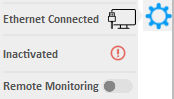
- 3. Click the item to execute the activation function.
- If the printer is inactivated, clicking this item will activate the printer and the system will bind the printer to the logged-in user.
- If the printer is activated, clicking this item will reactivate the printer and the system will bind the printer to the logged-in account.
Method 2: Activate from the UNIZ App
Printer activation is supported by UNIZ App of 1.2.0 or higher version.
- 1. Click the "Printer" button in the main menu of App, find the printer that needs to be activated in the list of printers, and open the printer control panel.
- 2. Click the "Utilities" button on the control interface to enter the setting interface. The third item is the activation function, showing the activation status ("Inactivated "or" Activated ").
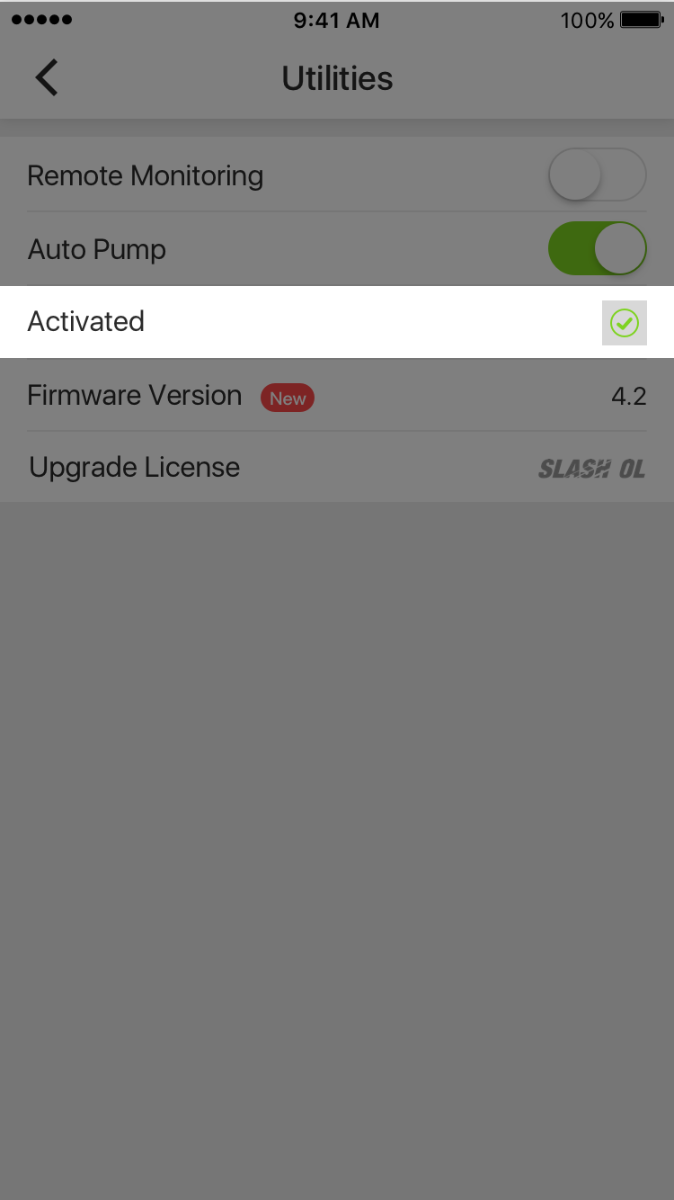
-
3.Click “Inactivated”/ “Activated” to activate/reactivate the printer with the current login account.
Method 3: Activate from the webpage
- 1. Plug into a power supply and switch on the printer.
- 2. Connect to the printer's Wi-Fi hotspot.
- a. Find the SSID and Password on the side label.
- b. Access the Wi-Fi Setting of your PC or mobile device, and connect to Uniz3D##:##:##:##:##:## as shown in the SSID.
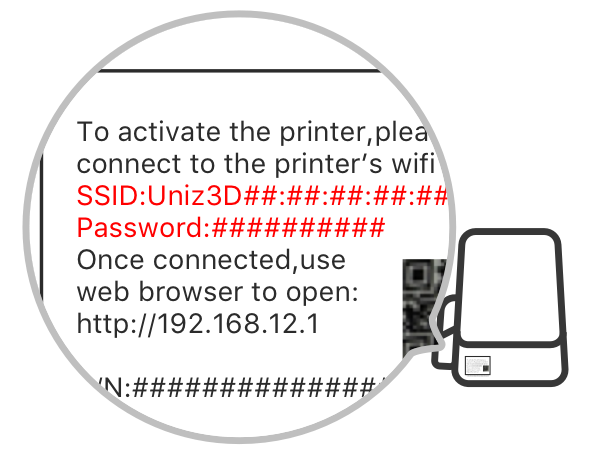
- 3. Check Network Connection and Activate Printer.
- a. Find IP address on the side label.
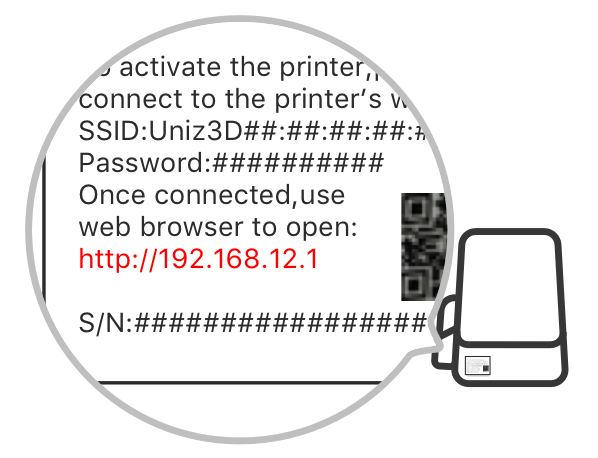
- b. Open the browser on PC or mobile device and enter the IP address; open the printer page and select the "Network" option
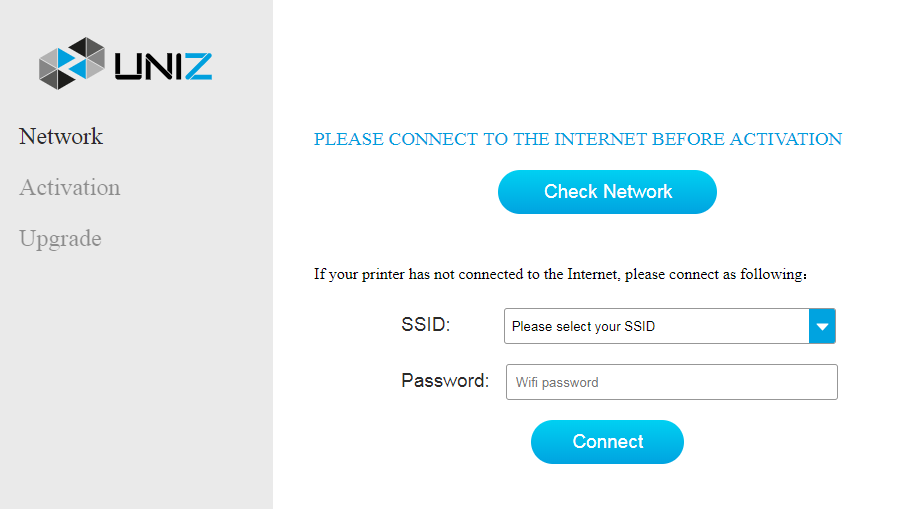
-
c. Click Check Network to check if the printer is connected with internet.
-
d. If the printer is not connected to the Internet, please choose your home Wi-Fi hotspot, type in password and click the Connect button to connect.
- e. If the printer is connected to the Internet, select the Activation tab in the printer page and input UNIZ account and password, then click the Activation to complete the activation