Connect a Printer to UNIZ Dental
This article applies to NBEE, SLASH 2 PLUS
If you want to transfer slices to the printer based on LAN, you need to connect your printer to UNIZ Dental. Here provides two methods: Auto Search and Add Manually.
Choose Printer Type
Open UNIZ Dental, click Settings  on the Top.
on the Top.
Select a printer type you’d like to connect.

Preconditions:
- Turn on your printer and make sure it is connected to the network via Ethernet or Wi-Fi.
- Ensure the printer is connected to the same network as your PC.
Auto Search
Click Search button on the right of the Printer bar to automatically search for connected printers and add them to the list.
Note: Due to the network environment, there is a probability that the printer cannot be searched. In this case, it is recommended to add the printer manually.
Add Manually
If your printer does not appear in the Printer List in UNIZ Dental, or if the printer cannot connect to the network (The icon  will appear in the top right corner), you may need to add your printer to UNIZ Dental manually.
will appear in the top right corner), you may need to add your printer to UNIZ Dental manually.
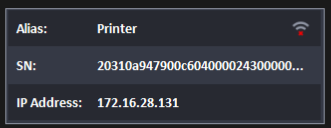
To manually add a printer to UNIZ Dental:
1)On your printer’s touchscreen, view the IP address:
Tap the SETTINGS menu on the left side of the screen.
Tap the LAN or WIFI on the bottom of the screen.
The network screen appears.
2)Open UNIZ Dental, select Settings  on the Top.
on the Top.
3)Click  under the Printer item
under the Printer item  ,the Printer Settings window opens.
,the Printer Settings window opens.

4)Enter the IP address shown on the printer's touchscreen, and click Connect button.
5)If the printer is successfully detected, it will be added to Printer list.
Note:If the printer adding failed, please check the network settings.
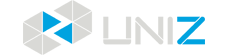
 on the Top.
on the Top.
 will appear in the top right corner), you may need to add your printer to UNIZ Dental manually.
will appear in the top right corner), you may need to add your printer to UNIZ Dental manually. 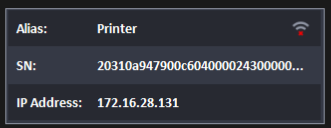
 under the Printer item
under the Printer item  ,the Printer Settings window opens.
,the Printer Settings window opens.

