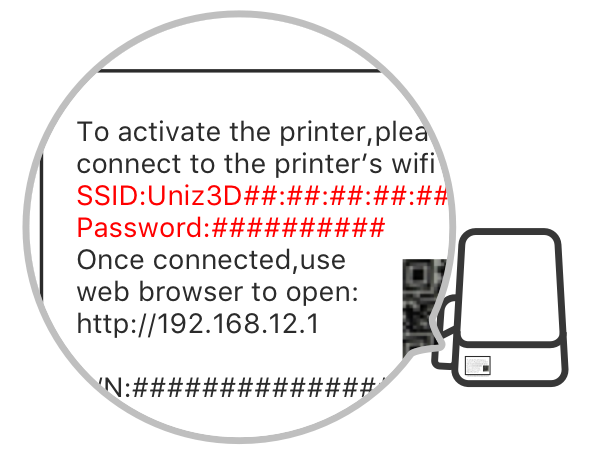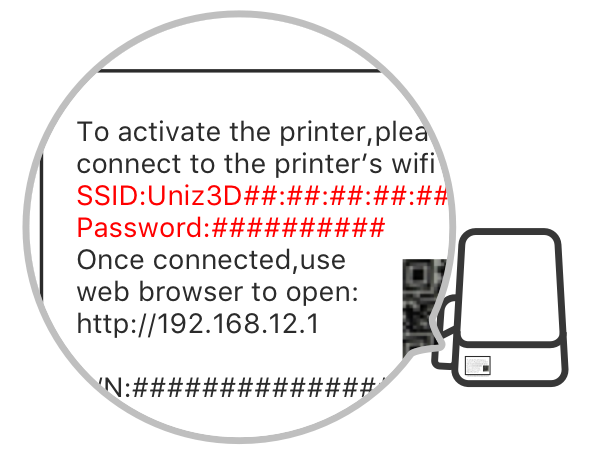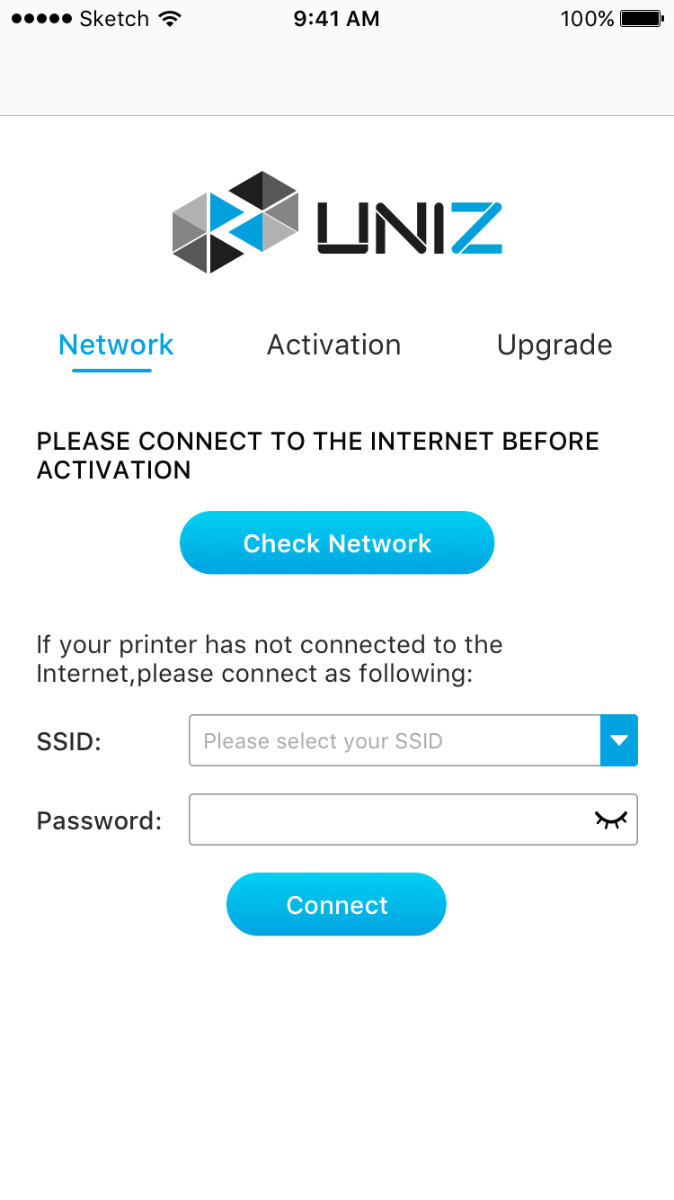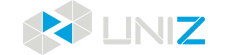The landscape will show more details
Printer Connection Guide
Method 1: (Android UNIZ APP)
- 1. Search printer
- Click “Printer network configuration” in main menu, UNIZ APP will search all printers in same network and show them in a list.
- Note: Please ensure UNIZ APP can access location and edit network status. If it doesn’t have such permissions, there will be a pop-up dialog to request these permissions. Please allow it to continue.
- 2. Get SSID and Password of printer
- Find SSID and Password from the label adhered at backside of printer.
- 3. Connect printer
- Click the SSID which is the same as backside label in printer list. Input the password in that label. Click “OK” button.
- 4. Search available Wi-Fi network which can access internet
- After Step 3, printer will scan more available Wi-Fi networks. Select an available Wi-Fi network which can access internet.
- Note: Only support 2.4G Wi-Fi. Not support 5G Wi-Fi.
- 5. Connect your Wi-Fi network
- Input password (this is your Wi-Fi password, not the password on printer label). Click “OK” button to connect your Wi-Fi network.
- Note: There must be a password on your Wi-Fi network and password length is between 8~64 characters.
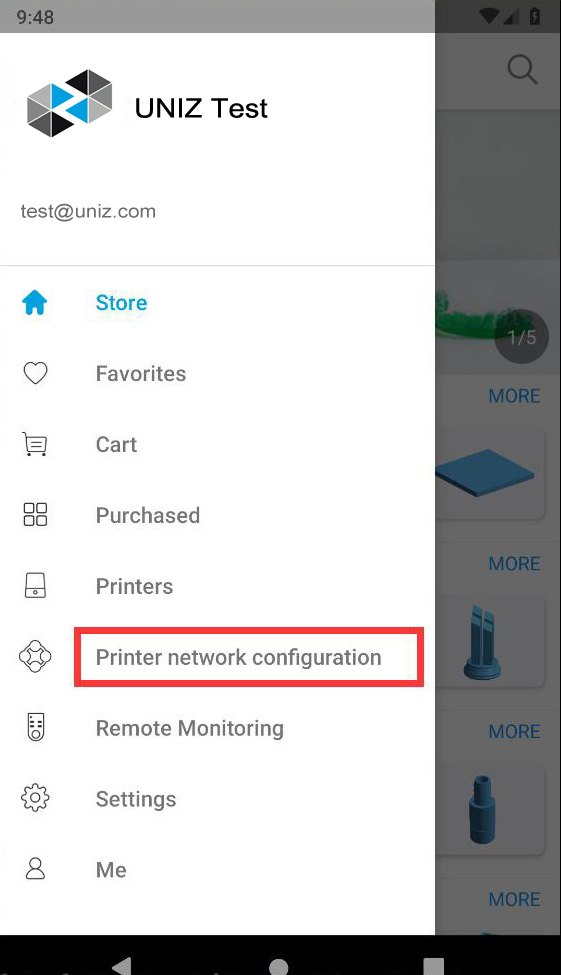
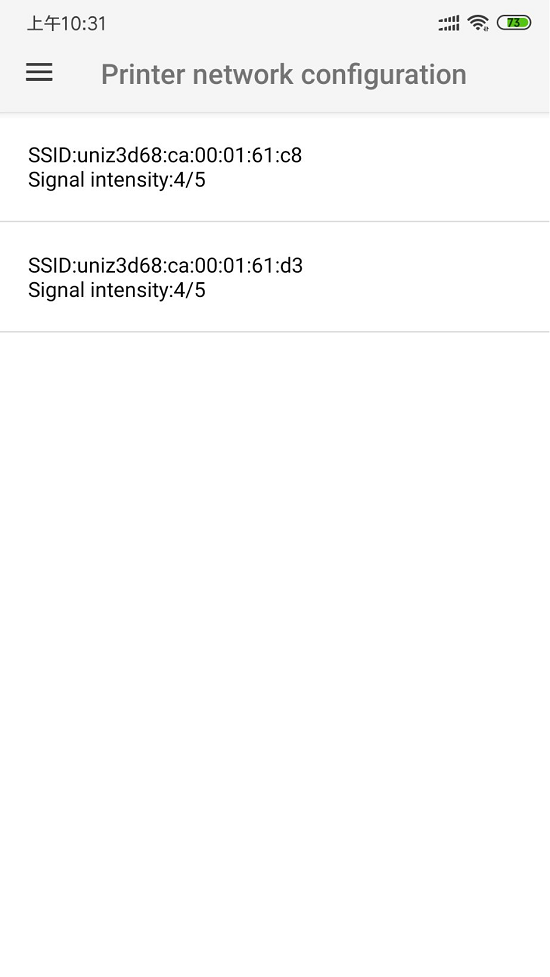
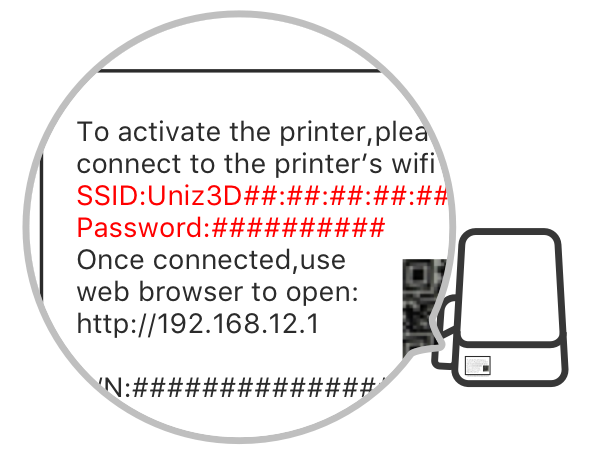
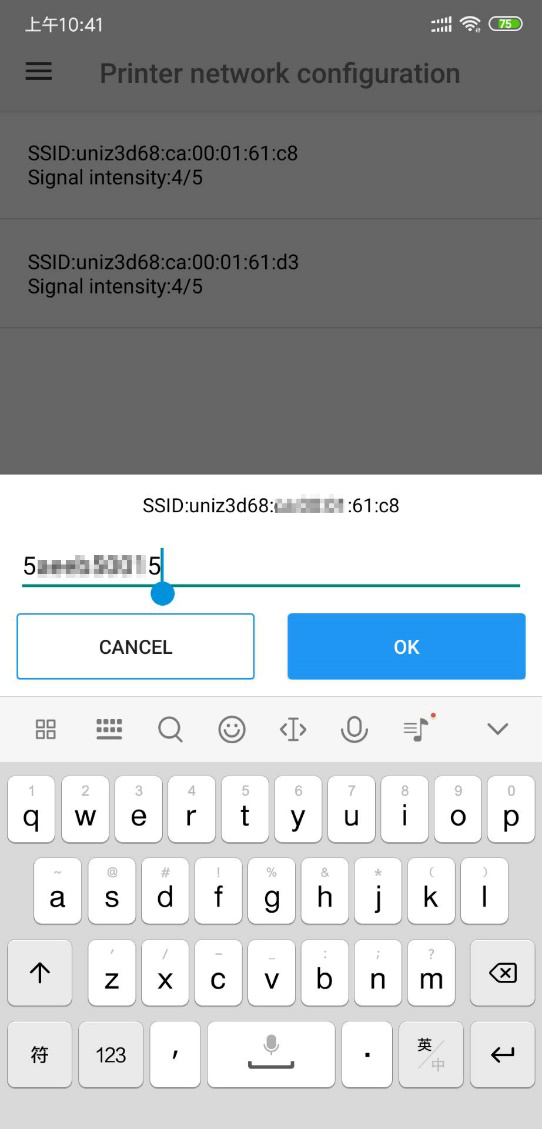
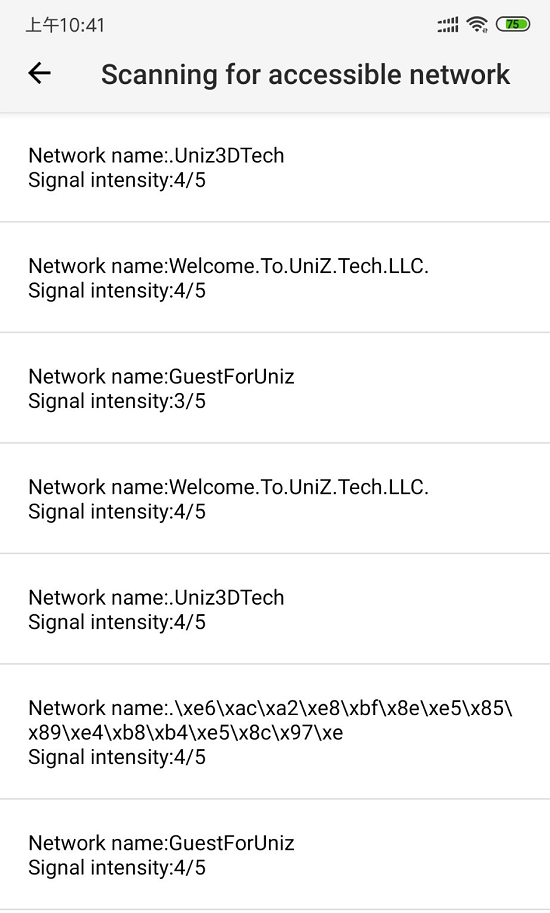
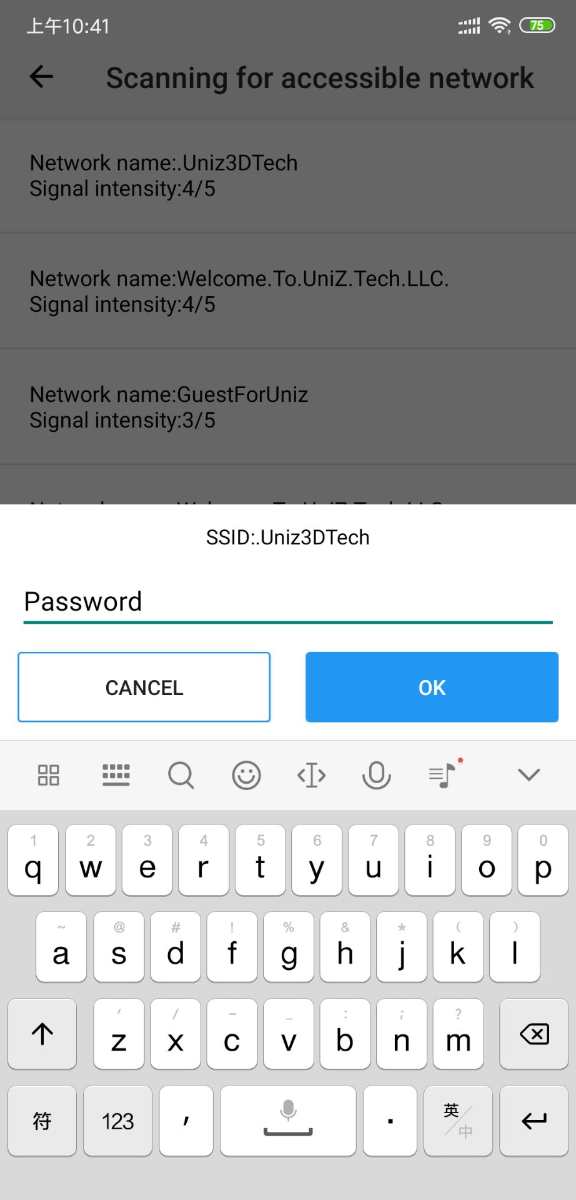
Method 2: (IOS UNIZ APP)
- 1. Turn on Wi-Fi
- From your Home screen, go to Settings > Wi-Fi. Turn on Wi-Fi. Your device will automatically search for available Wi-Fi networks.
- 2. Search printer
- Click “Printer network configuration” in main menu, UNIZ APP will search all printers in same network and show them in a list.
- Note: Please ensure UNIZ APP can access location and edit network status. If it doesn’t have such permissions, there will be a pop-up dialog to request these permissions. Please allow it to continue.
- 3. Get SSID and Password of printer
- Find SSID and Password from the label adhered at backside of printer.
- 4. Connect printer
- Click the SSID which is the same as backside label in printer list. Input the password in that label. Click “OK” button.
- 5. Search available Wi-Fi network which can access internet
- After Step 4, Click “Printer network configuration” in main menu, UNIZ APP will search all printers in same network and show them in a list. Select an available Wi-Fi network which can access internet.
- Note: Only support 2.4G Wi-Fi. Not support 5G Wi-Fi.
- 6. Connect your Wi-Fi network
- Input password (this is your Wi-Fi password, not the password on printer label). Click “OK” button to connect your Wi-Fi network.
- Note: There must be a password on your Wi-Fi network and password length is between 8~64 characters.
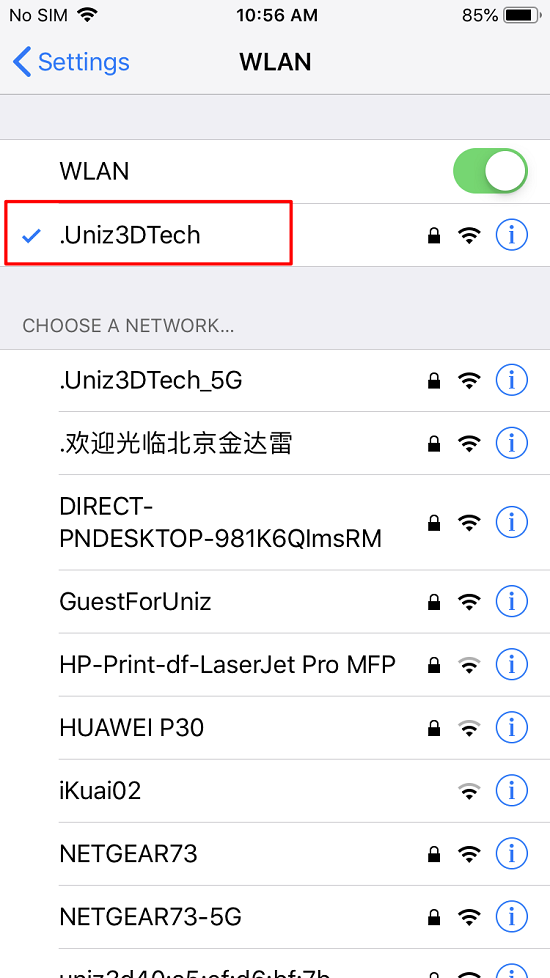
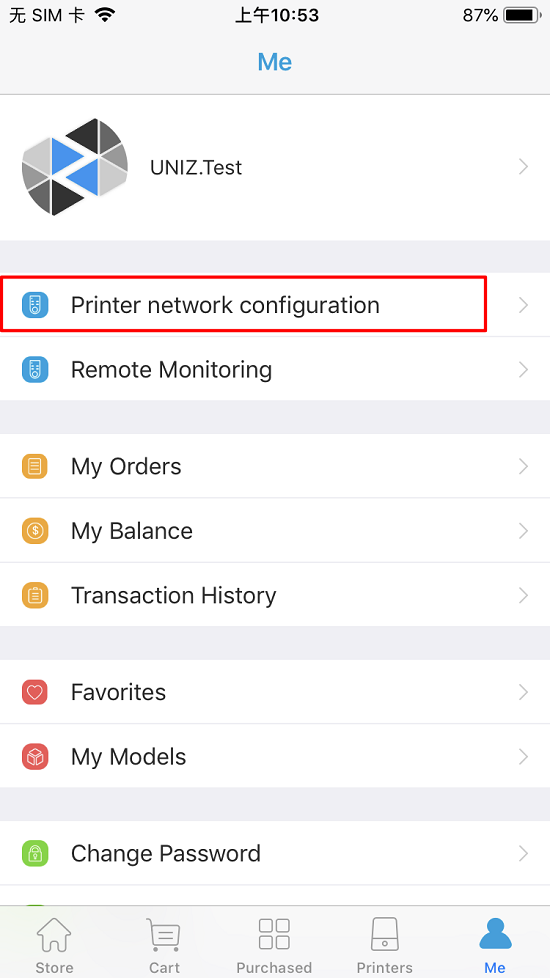
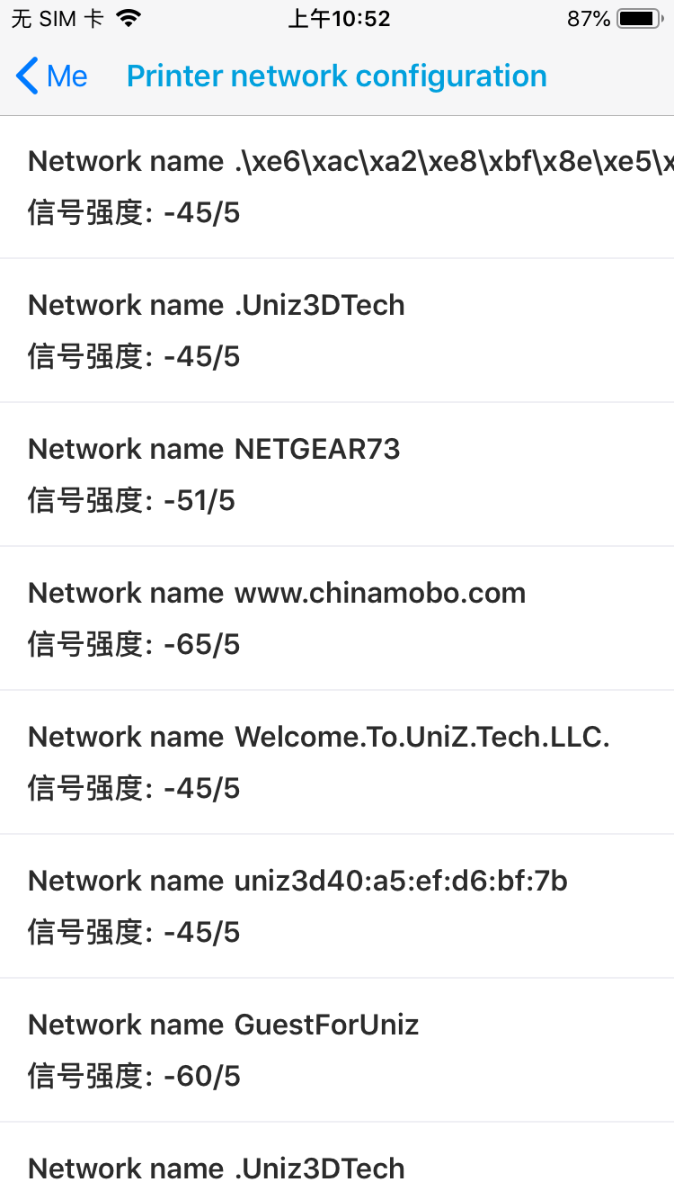
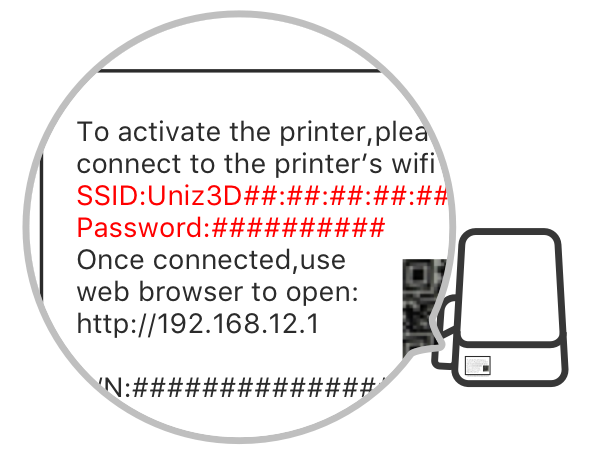
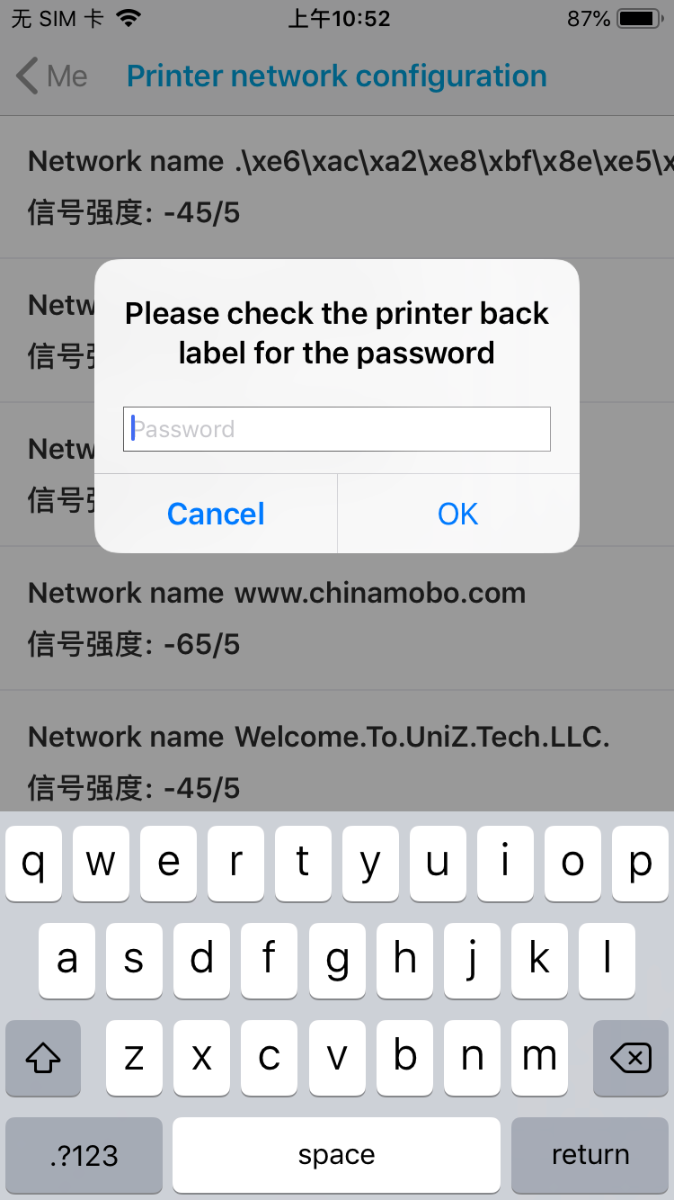
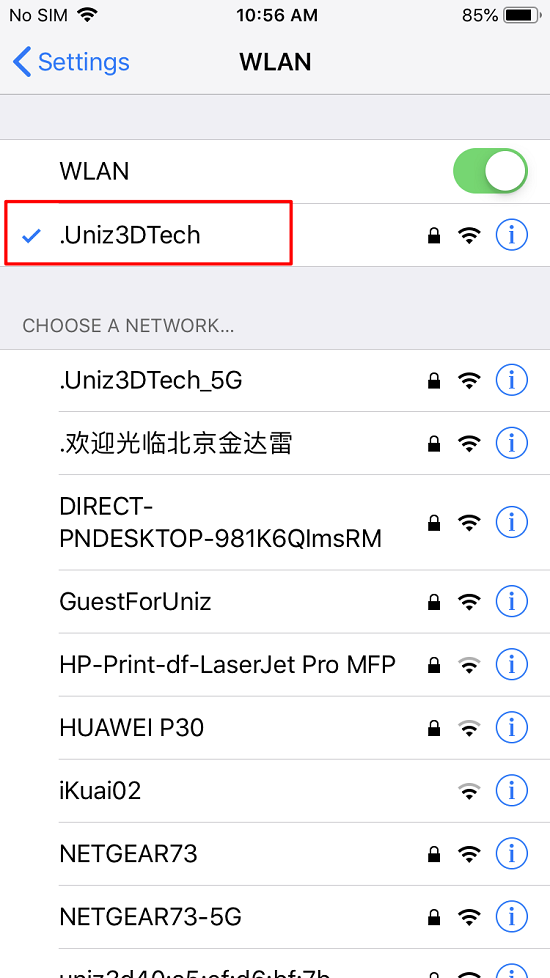
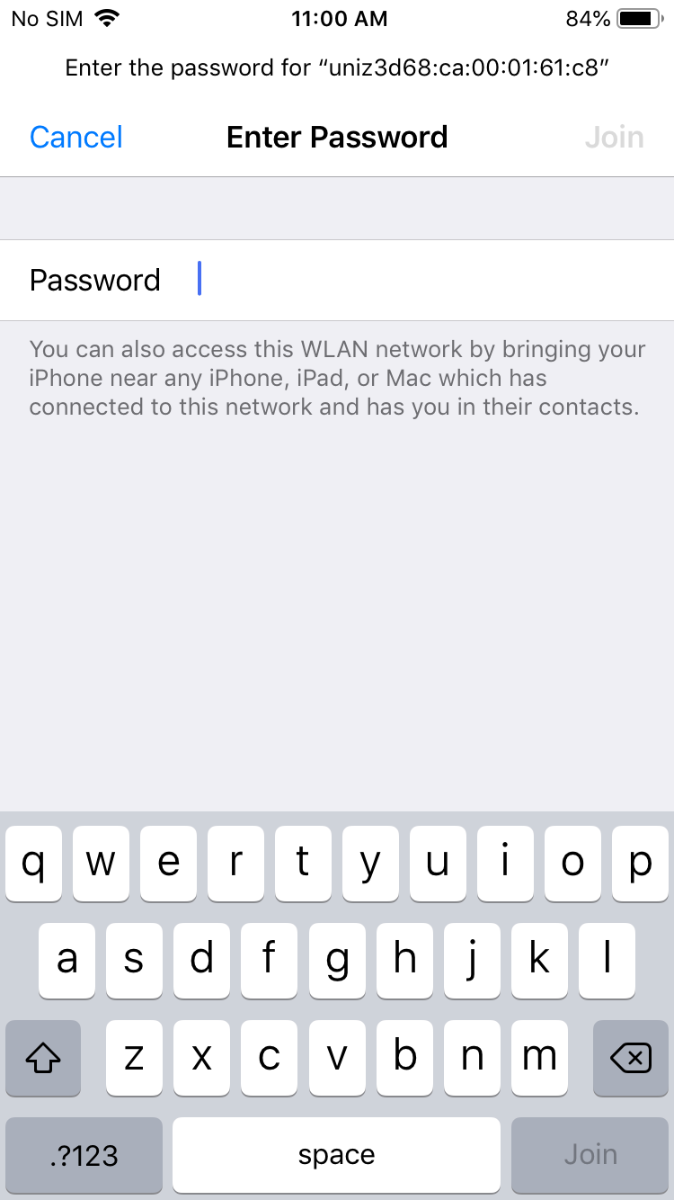
Method 3: (Web)
Check if the printer is connected to the Internet.
- 1. Plug into a power supply and switch on the printer.
- 2. Connect to the printer's Wi-Fi hotspot.
- a. Find the SSID and Password on the side label.
- b. Access the Wi-Fi Setting of your mobile device, and connect to Uniz3D##:##:##:##:##:## as shown in the SSID.
- 3. Check Network.
- a. Find IP address.
- b. Type the IP address in your mobile device's web browser to go to printer page, and select the Network tab.
- c. Click Check Network to check if the printer is connected with internet.
- d. If the printer is not connected to the Internet, please choose your home Wi-Fi hotspot, type in password and click the Connect button to connect.
- e. After the printer is connected to your home Wi-Fi hotspot and Internet, disconnect your mobile device from the printer Wi-Fi and reconnect to home or office network.
- NOTE :That done, you should connect your mobile device and printer to same wireless network.