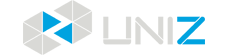Edit 3rd Resin
Click the Edit button  on the right to open the custom resin setting dialog.
on the right to open the custom resin setting dialog.
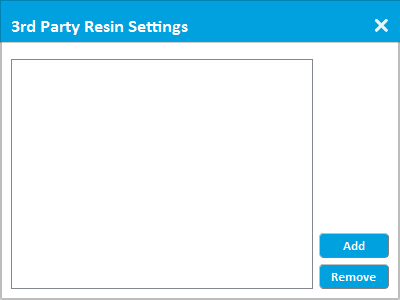
Add custom resin:
On the custom resin dialog box, click the "add" button to open the parameter setting dialog box. After the setting is completed, a custom resin will be added. See "Editing resin parameters" for details.
Remove custom resin:
In the custom resin dialog box, select the custom resin to be deleted and click the "Remove" button to delete the custom resin.
Edit custom resin:
Double-click the custom resin name in the custom resin dialog box to open the parameter setting interface and modify the parameters. See "Editing resin parameters" for details.
Edit resin parameters:
When adding or editing a custom resin, open the Edit Resin Parameters dialog box.
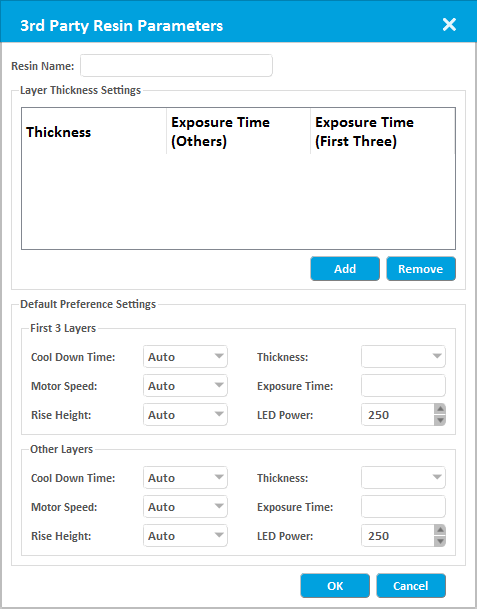
Resin parameters include three parts : resin name , supported layer thickness, and default preferences .
The resin name will be displayed in the resin list of the slice interface; the supported layer thickness will be displayed in the slice layer thickness list of the slice interface; the default preference will be displayed in the selection preference list.
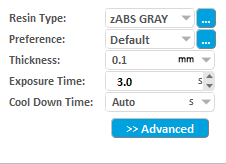
Resin name
Resin name : Edit the custom resin name in the resin name edit box
Set supported layer thickness
Set supported layer thickness : The resin supports at least one layer thickness. Layer thickness is the basis for setting preferences.
Adding layer thickness: On the Parameter Setting, click the "add” button, and the layer thickness setting dialog box will open.
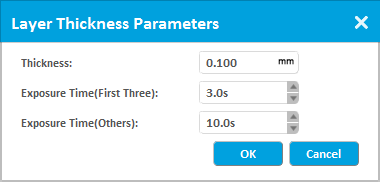
Enter the layer thickness, the recommended exposure values for the first three layers, and the recommended exposure times for the other layers. (After selecting the layer thickness in the slice interface, the exposure time will use the recommended exposure time set here).
Layer thickness range: 0.01 ~ 0.5 mm , with three decimal places, the last number can only be 5 or 0.
Exposure time range : 0 .1 ~ 9 9.9 seconds , with one decimal.
Remove layer thickness
Remove layer thickness: On the Parameter Setting dialog box, click to select the corresponding layer thickness, and click the Remove button to delete the corresponding layer thickness.
Editing the layer thickness
Editing the layer thickness: On the parameter setting dialog box, double-click the corresponding layer thickness to bring up the layer thickness setting dialog box for editing.
Set default preferences
Default Preferences are divided into the first three layers of preferences and other layers of preferences, which are used to set the first three layers and other layers, respectively.
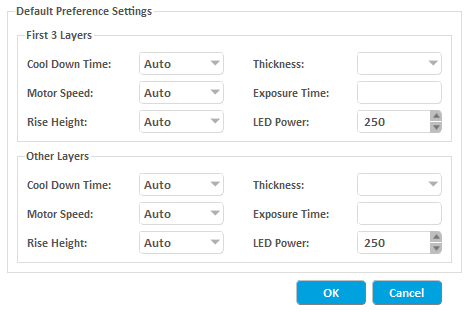
First select the thickness, the exposure time will be based on the recommended thickness setting, automatically bring. Then select the cooling time, the motor lifting speed, the motor lifting height, and the power in order.
Note: Only after adding the layer thickness, the layer thickness drop-down box in the preference parameter can be selectable, otherwise the default layer thickness and related exposure time cannot be set.
In This Article
- Add custom resin

- Remove custom resin

- Edit custom resin

- Edit resin parameters

- Resin name

- Set supported layer thickness

- Remove layer thickness

- Editing the layer thickness

- Set default preferences

The Previous Articles
- Design Specification
- Installation & Setup
- Printer Network
- Activate the Printer
- Trial and Trial Expiration
- Upgrade the Printer License
- Upgrade the Printer Firmware
- Remote Monitoring
- Accessory replacing remind and timer reset
- Store
- library
- Set Up Your Print
- One Click Print
- Generate Support
- Slice
- Print Tools
- Edit 3rd Resin
- Edit Preference
- Additional Tools