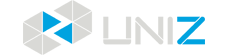The landscape will show more details
Logs Function
- 1.Enable/ Disable Logs
- Click on Settings in the main menu, click the switch of the Print Log to turn on or turn off the logging.
- Log on or close against App program, rather than the printer. After the log function turned on, the app will record information about print jobs that started or stopped using the current mobile device.
- Note: Only the printer's firmware version 5 .4 and above support print log function.
- 2.Query Print Logs
- (1)Click "Printer" in the main menu and select the printer in the printer list
- (2)In the printer control panel , click on the "Other Options" button , open the options list.
- (3)In the options list, click on the "Print Log" option ( only the printer's firmware version 5.4 and above the display ) , open the log query interface, the default display last one month's journal.
- The log includes two parts: statistics and task list information.
- The statistical information includes: the number of printing tasks, the number of slice layers printed, the printing time and the resin consumption.
- The print list information includes: printer’s SN, printing job name, number of layers printed, resin consumption and print status.
- (4)Query the logs
- The user can query the print log for a specified period of time, or query the print log for a specified print status.
- (5)View logs details
- Open the log details from the log list.
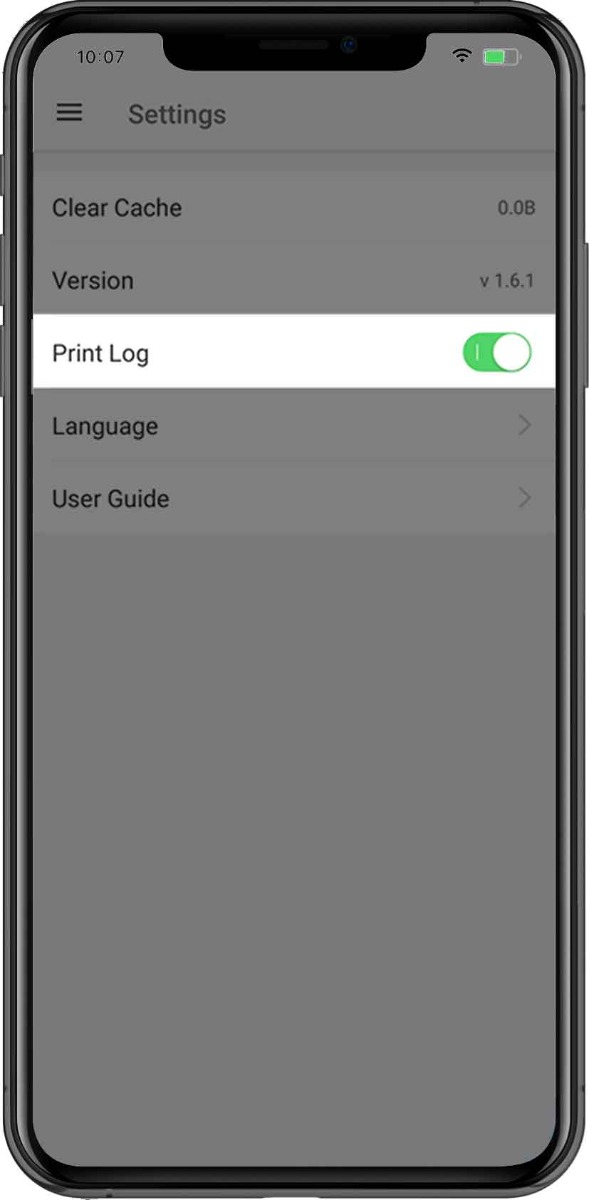
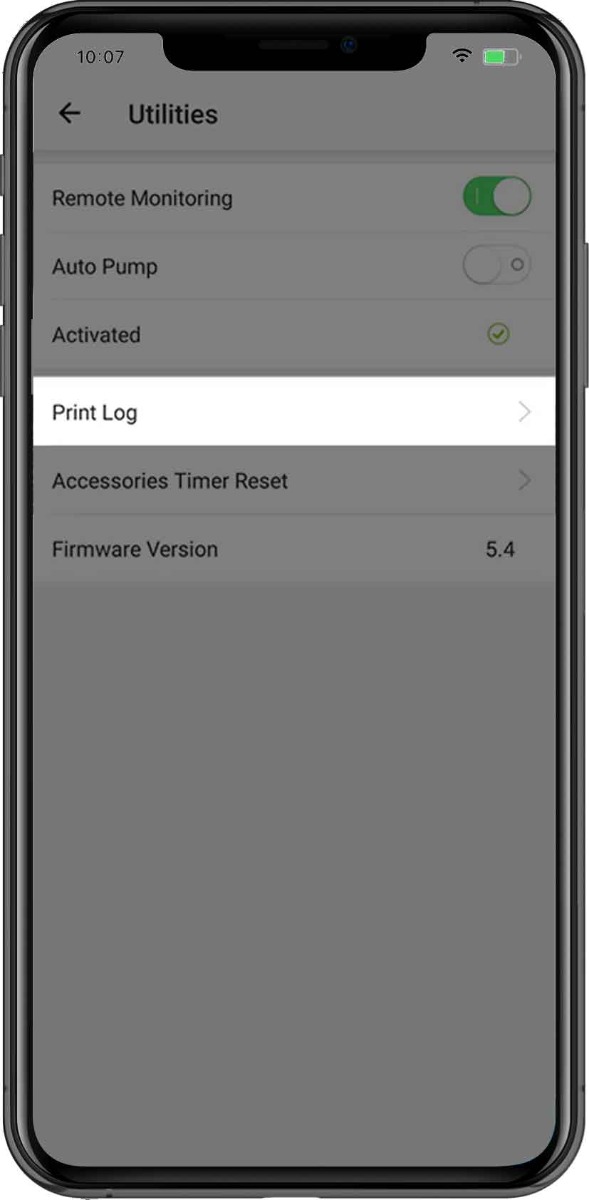
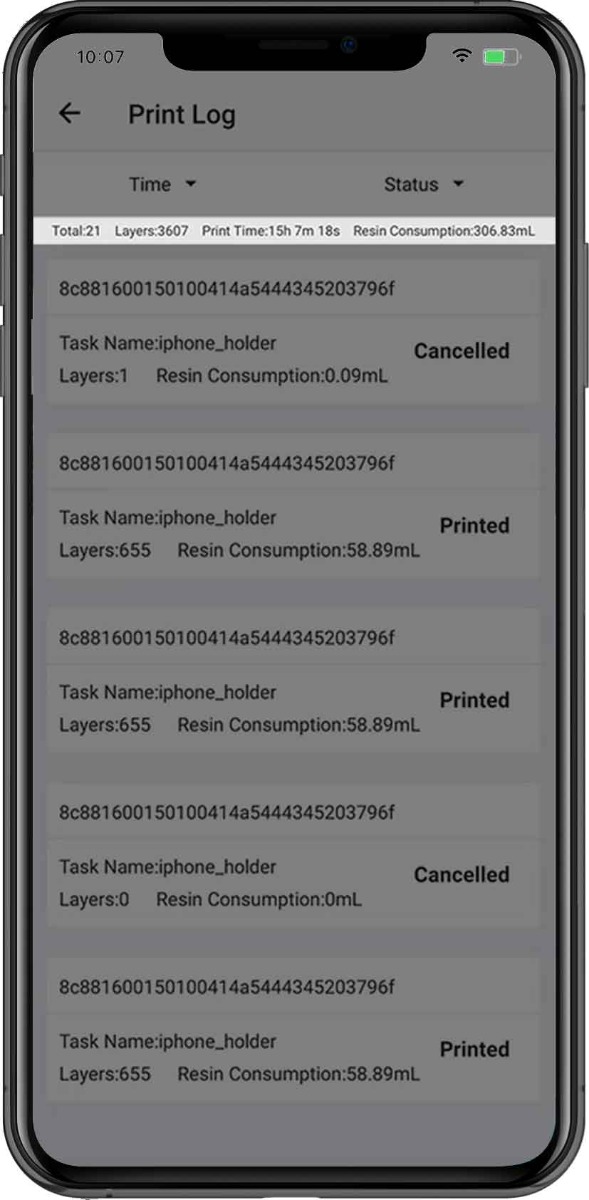
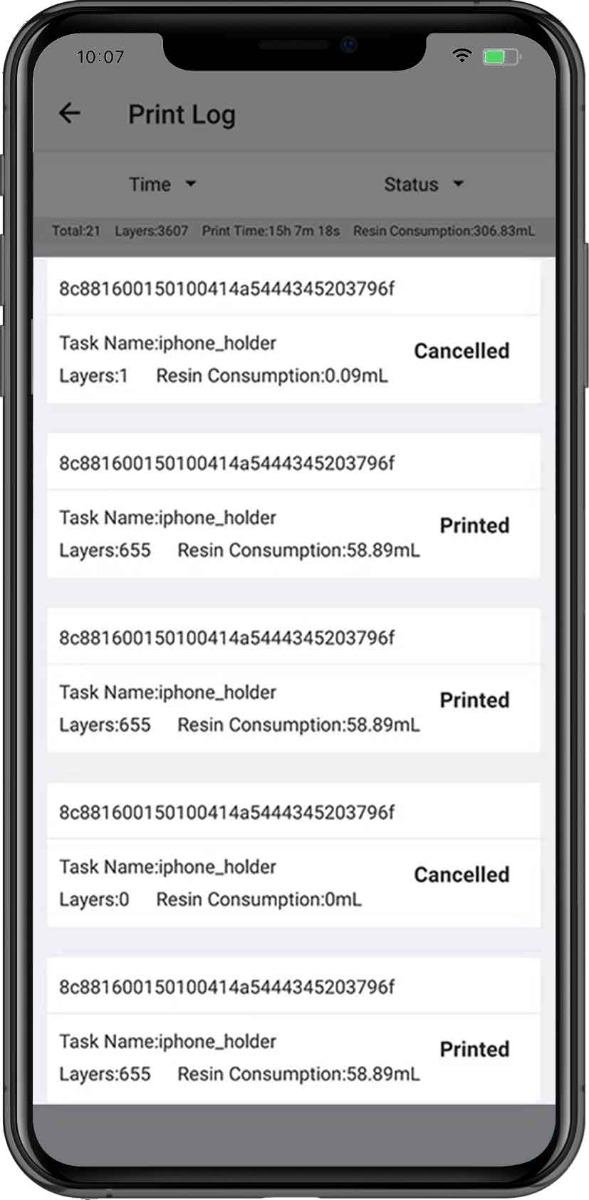
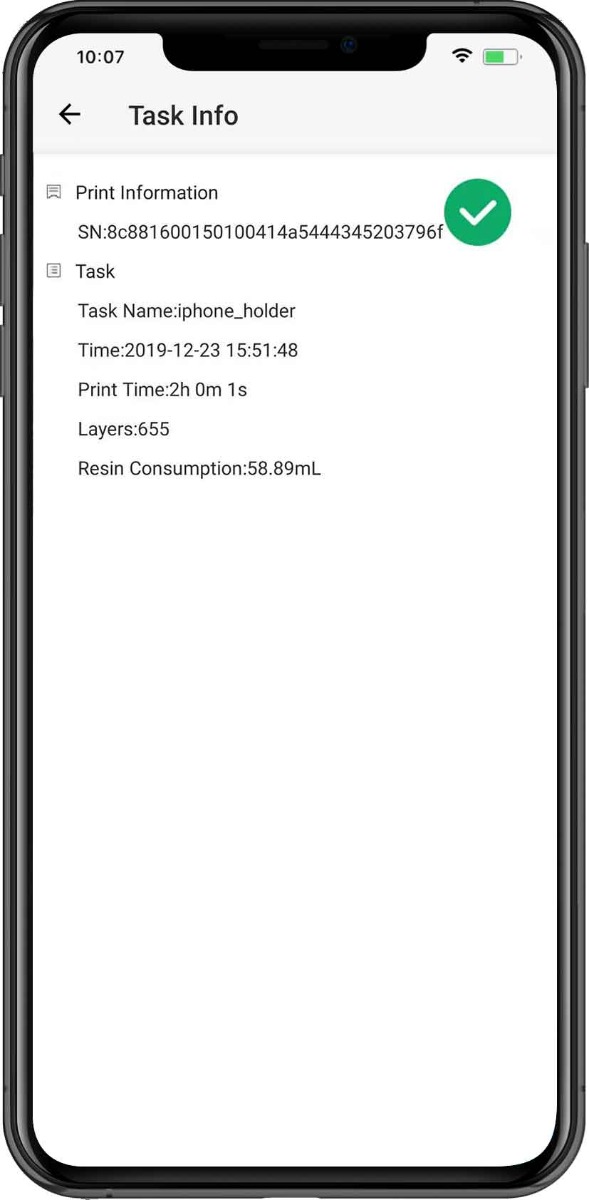
 : Cancel the printing task.
: Cancel the printing task.