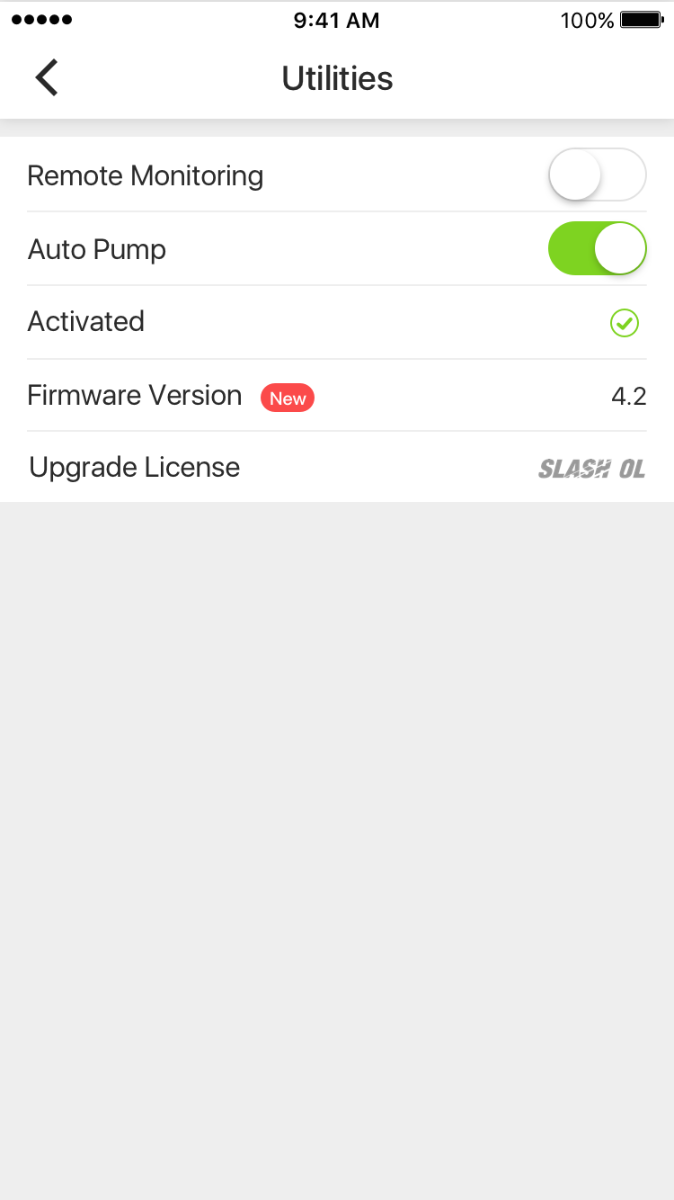Printer control with Wi-Fi
- 1. Click the Printers in the main menu, select a printer in the printer list.
- 2. Open the printer control interface. The printer's real time status is displayed on the top and the control panel at the bottom.
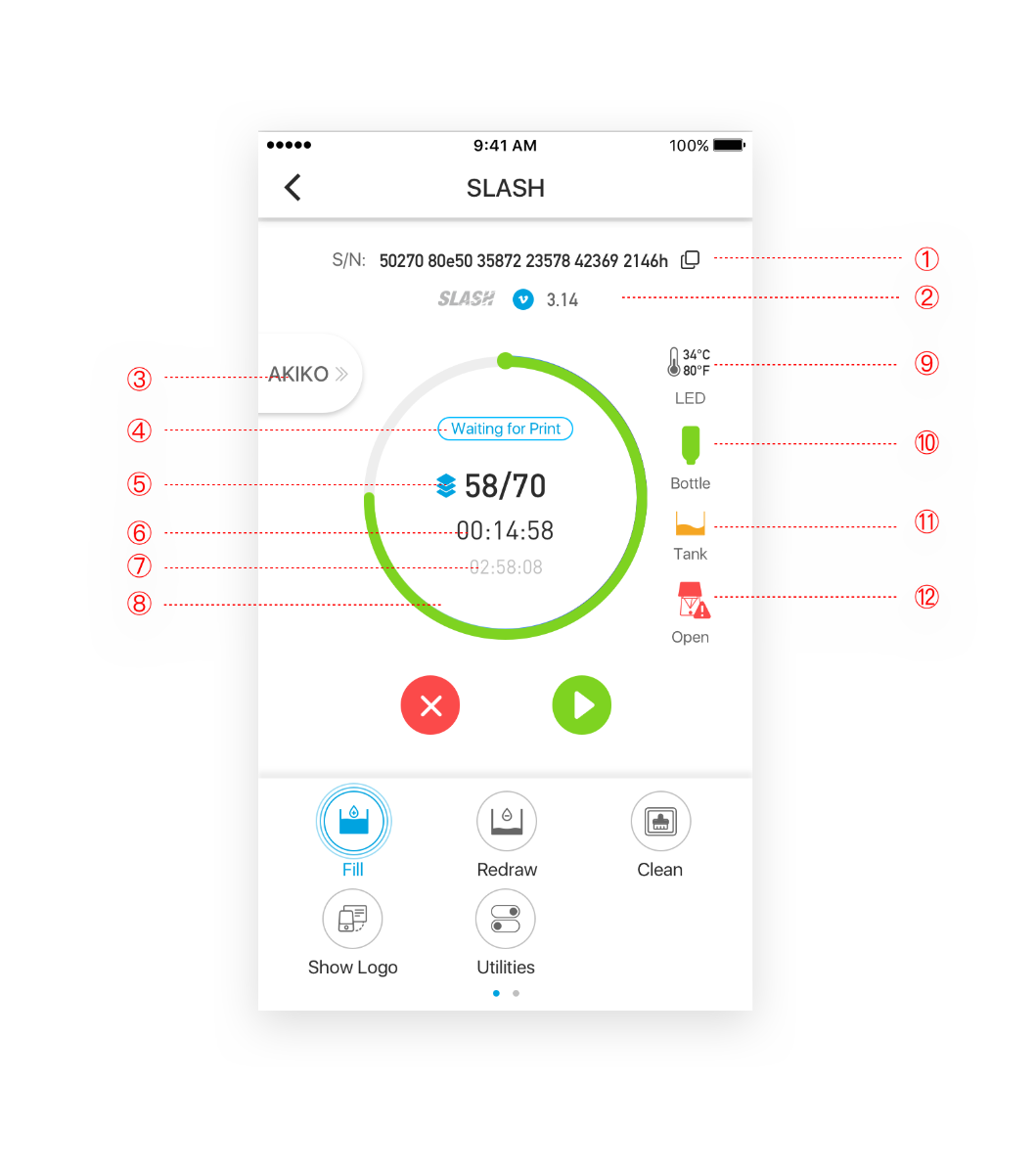
b. The control panel of the printer:
 : Click Pause button to suspend the current printing job.
: Click Pause button to suspend the current printing job. : Click Resume button to resume the current printing job.
: Click Resume button to resume the current printing job. : Click Cancel button to cancel the current printing job.
: Click Cancel button to cancel the current printing job. : Press FILL button to start pumping resin from the bottle into the tank. Popup it to stop.
: Press FILL button to start pumping resin from the bottle into the tank. Popup it to stop. : Press REDRAW button to start redrawing resin from the tank back into the bottle. Popup it to stop.
: Press REDRAW button to start redrawing resin from the tank back into the bottle. Popup it to stop. : Click to light up the entire screen to fully cure the resin at the bottom of the tank. Debris from previous jobs may damage the LCD screen in the next job. This function will form an entire resin film gathering the accumulated debris. Once the resin film is removed, the resin tank will be clean and ready for the next printing job.
: Click to light up the entire screen to fully cure the resin at the bottom of the tank. Debris from previous jobs may damage the LCD screen in the next job. This function will form an entire resin film gathering the accumulated debris. Once the resin film is removed, the resin tank will be clean and ready for the next printing job. : Click to show the UNIZ logo to check the screen performance. Please remove the build platform and the resin tank before applying this function.
: Click to show the UNIZ logo to check the screen performance. Please remove the build platform and the resin tank before applying this function. : Utilities include Remote Monitoring, Auto Pump, Activation, Firmware Version and Update License.
: Utilities include Remote Monitoring, Auto Pump, Activation, Firmware Version and Update License.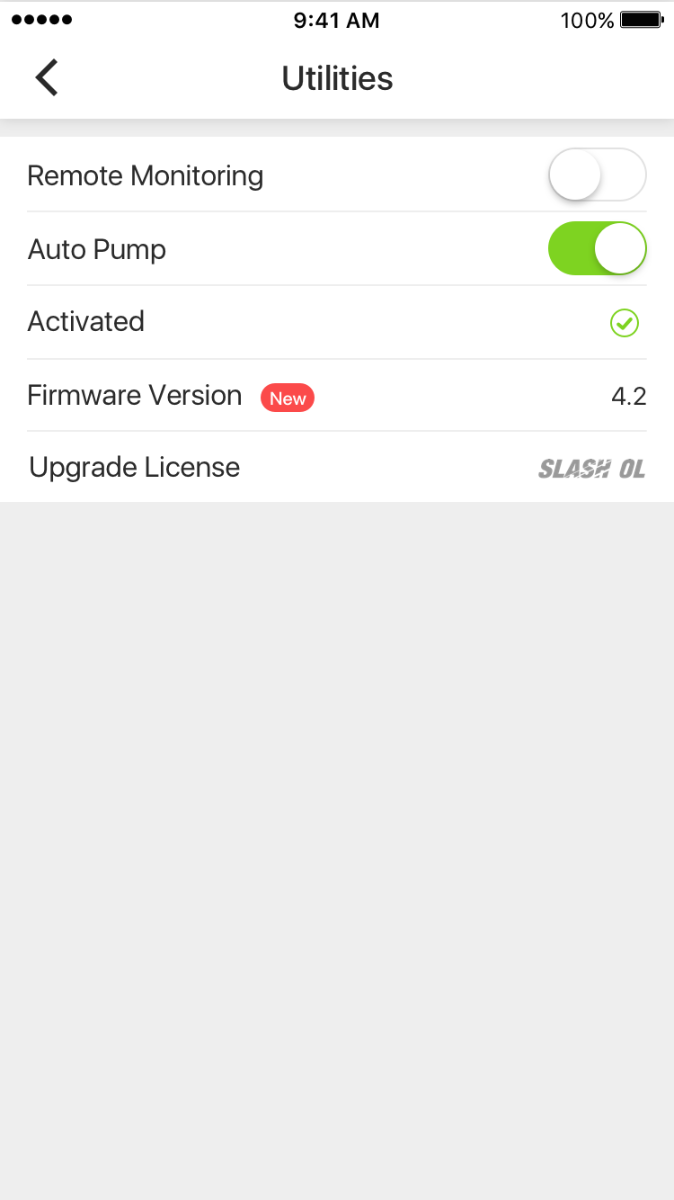
- a) Remote Monitoring: Enabling/Disabling Remote Monitoring.
- b) Auto Pump: Turn On/Off AUTO PUMP.
If the tank resin level is too low and Auto Pump is on, the printer will pump the resin from the bottle to the tank automatically before and during the printing process.
- c) Activation:
Show the activation status.
Click the item to activate or reactivate the printer with the current Uniz account.
View Activate the printer for more details.
- d) Firmware Version:
Show the current firmware version.
Click the item for upgrading the firmware if there is a new version available.
View Upgrade the printer firmware for more details.
- e) Update License:
SLASH OL, SLASH PLUS, SLASH PRO OL and SLASH PRO provide option of upgrading license in the control panel. Users will see corresponding notices after clicking the option:
If the license has not been purchased, system will remind the user to do to the webpage for purchasing the license;
If the printer and the license have not been bound, system will remind the users to visit the Dashboard website for binding;
If the printer and the license have been bound, the system will execute the upgrading function.
View Upgrade the printer license for more details.
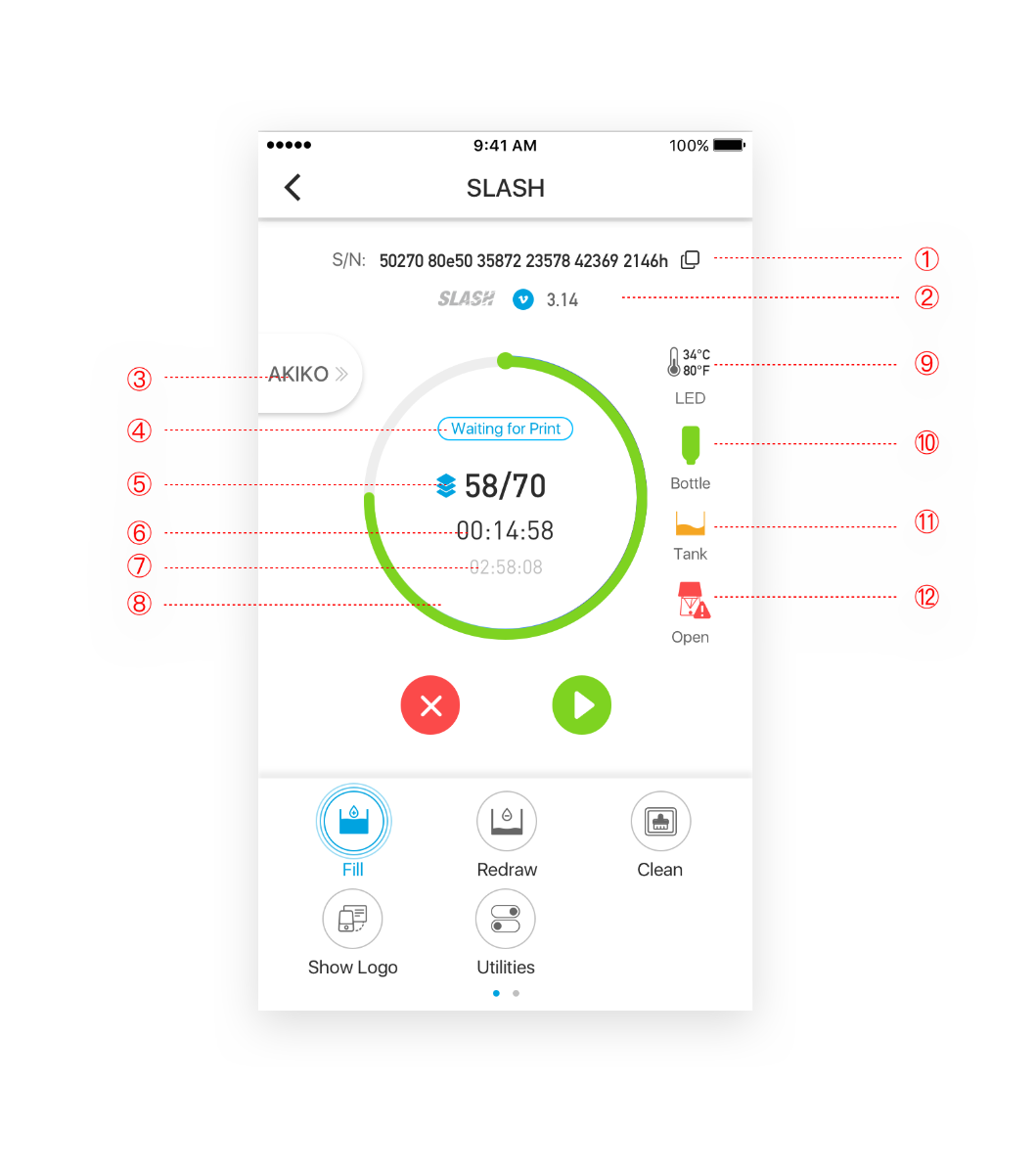
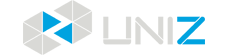
 : Green means resin is enough
: Green means resin is enough : Yellow means resin needs to be replenished
: Yellow means resin needs to be replenished : Red means resin is little
: Red means resin is little : Green means sufficient
: Green means sufficient : Yellow means needing replenishment
: Yellow means needing replenishment : Red means needing replenishment immediately
: Red means needing replenishment immediately : Red means the lid is open
: Red means the lid is open : Green means the lid is closed
: Green means the lid is closed : Click Pause button to suspend the current printing job.
: Click Pause button to suspend the current printing job. : Click Resume button to resume the current printing job.
: Click Resume button to resume the current printing job. : Click Cancel button to cancel the current printing job.
: Click Cancel button to cancel the current printing job. : Press FILL button to start pumping resin from the bottle into the tank. Popup it to stop.
: Press FILL button to start pumping resin from the bottle into the tank. Popup it to stop. : Press REDRAW button to start redrawing resin from the tank back into the bottle. Popup it to stop.
: Press REDRAW button to start redrawing resin from the tank back into the bottle. Popup it to stop. : Click to light up the entire screen to fully cure the resin at the bottom of the tank. Debris from previous jobs may damage the LCD screen in the next job. This function will form an entire resin film gathering the accumulated debris. Once the resin film is removed, the resin tank will be clean and ready for the next printing job.
: Click to light up the entire screen to fully cure the resin at the bottom of the tank. Debris from previous jobs may damage the LCD screen in the next job. This function will form an entire resin film gathering the accumulated debris. Once the resin film is removed, the resin tank will be clean and ready for the next printing job. : Click to show the UNIZ logo to check the screen performance. Please remove the build platform and the resin tank before applying this function.
: Click to show the UNIZ logo to check the screen performance. Please remove the build platform and the resin tank before applying this function. : Utilities include Remote Monitoring, Auto Pump, Activation, Firmware Version and Update License.
: Utilities include Remote Monitoring, Auto Pump, Activation, Firmware Version and Update License.