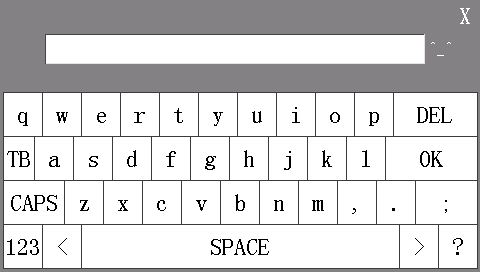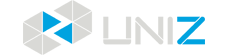INTERFACE INFORMATION
You may check device information, control the printer, and start printing projects using the touch screen on the front of IBEE.
MAIN INTERFACE
There are three main functions: Settings/Tools/Print.
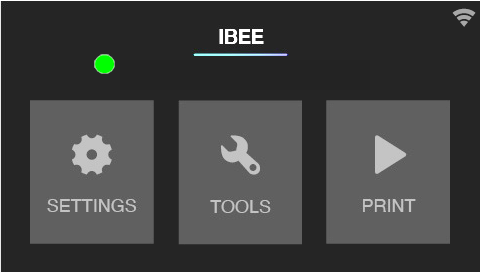
Note
Some functions have 1~3 pages to introduce the details. Please read carefully and follow the instructions.
SETTINGS
SET LAN
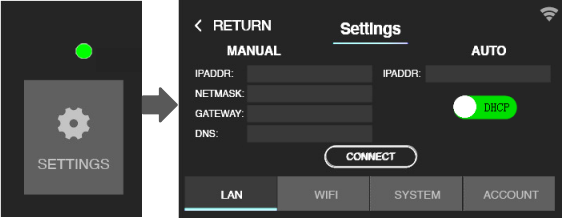
SET WIFI
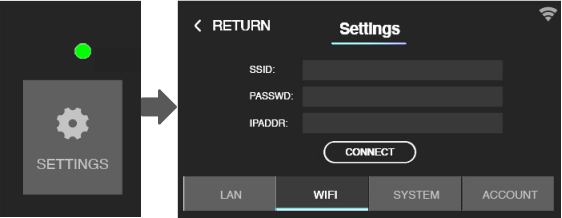
UPGRATE OR RESET
You can read or scan to get the SN of your printer here.
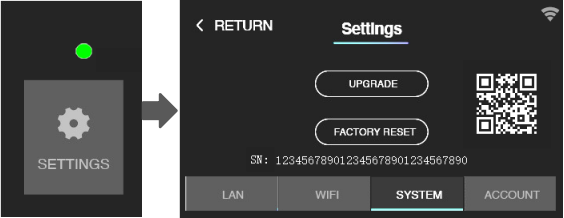
LOGIN ACCOUNT
Login an account to register your printer to UNIZ cloud. Then you can monitor the printer remotely.
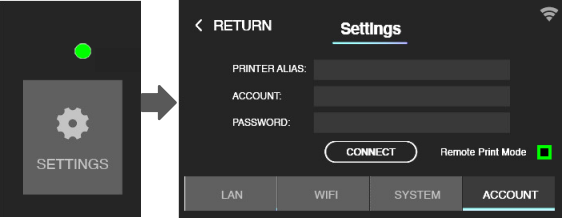
TOOLS
LCD TEST
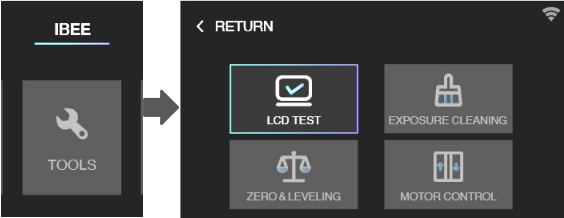
Click LCD TEST you will see the UNIZ Logo appears on the LCD screen.
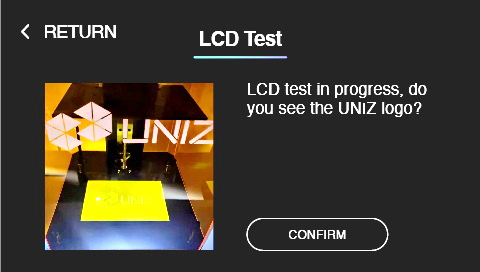
EXPOSURE TO CLEAN
When a failed print occurs and there are some residues left in the bottom of Resin Tank, you need to exposure to clean it. After that, please wear nitrile gloves and take the solidified piece out.
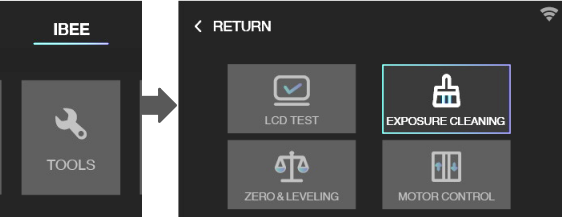
RESET Z-AXIS ZERO POSITION AND LEVELING BUILD PLATFORM
If you change for a new Build Platform or the printing model may not stick onto the Platform, please reset z-axis zero position and leveling the Build platform. You will use an A4 paper and the Hexagon Wrench in the accessory box sent with your printer.
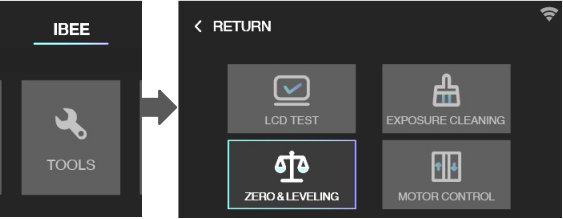
After leveling, please put the A4 paper under Build Platform and reset again. It finishes if you may feel the frictional force between Platform and A4 paper.
MOTOR CONTROL
If you want to control Build Platform to move upwards, choose a distance (10/30/50mm) first, and then click the arrow. Please do not click too fast and take an eye to watch the distance between Platform and top position. There is a scaleplate lable on the Z-axis frame for reference.
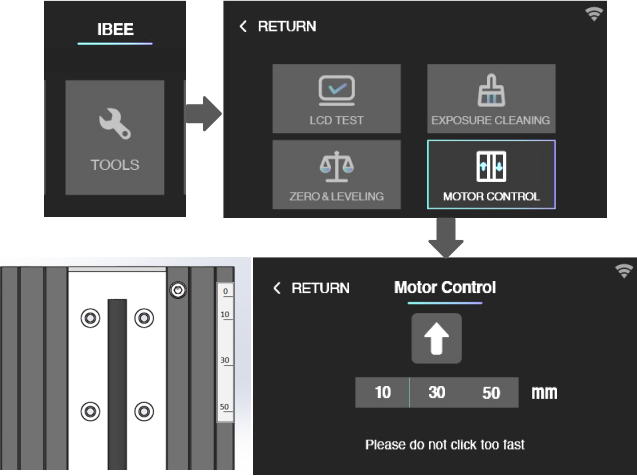
PRINT WITH USB DISK
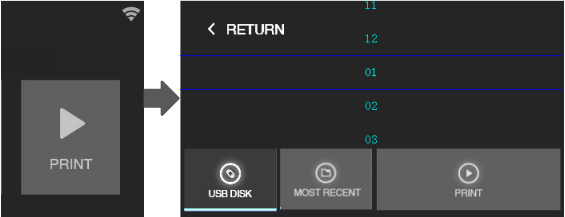
Choose and click the slice you want to print, then the printer will step into normal printing program.
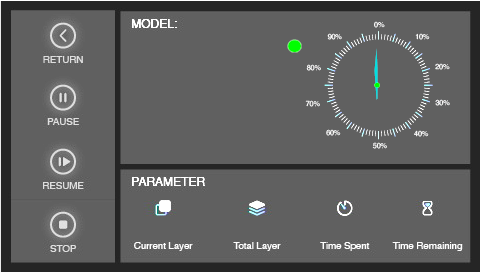
In this interface, you may check the preview and printing parameters of the print. Also you may pause/resume or stop the printing program by click the buttons on left.
PRINT RECALL
The last file printed on the printer will be shown in the MOST RECENT interface. You may print a model second time very expediently with this function.
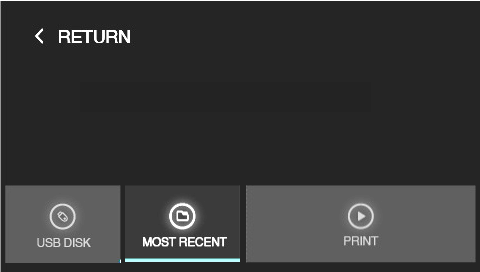
MORE DETAILS
1. Please use your fingernail or any other hard thing to click the touch screen, especially in the keyboard interface.