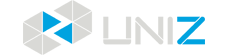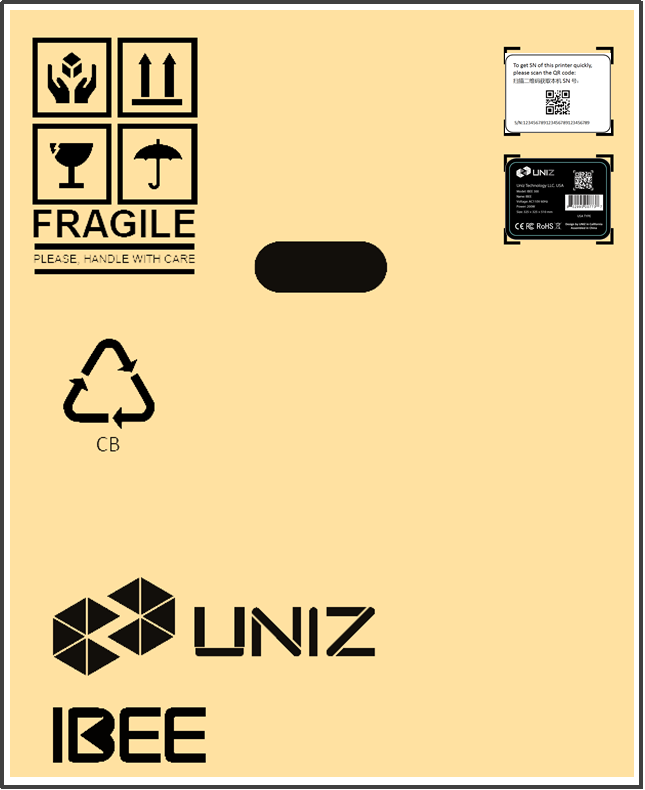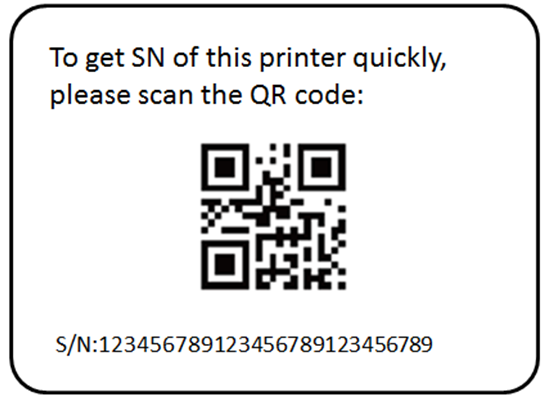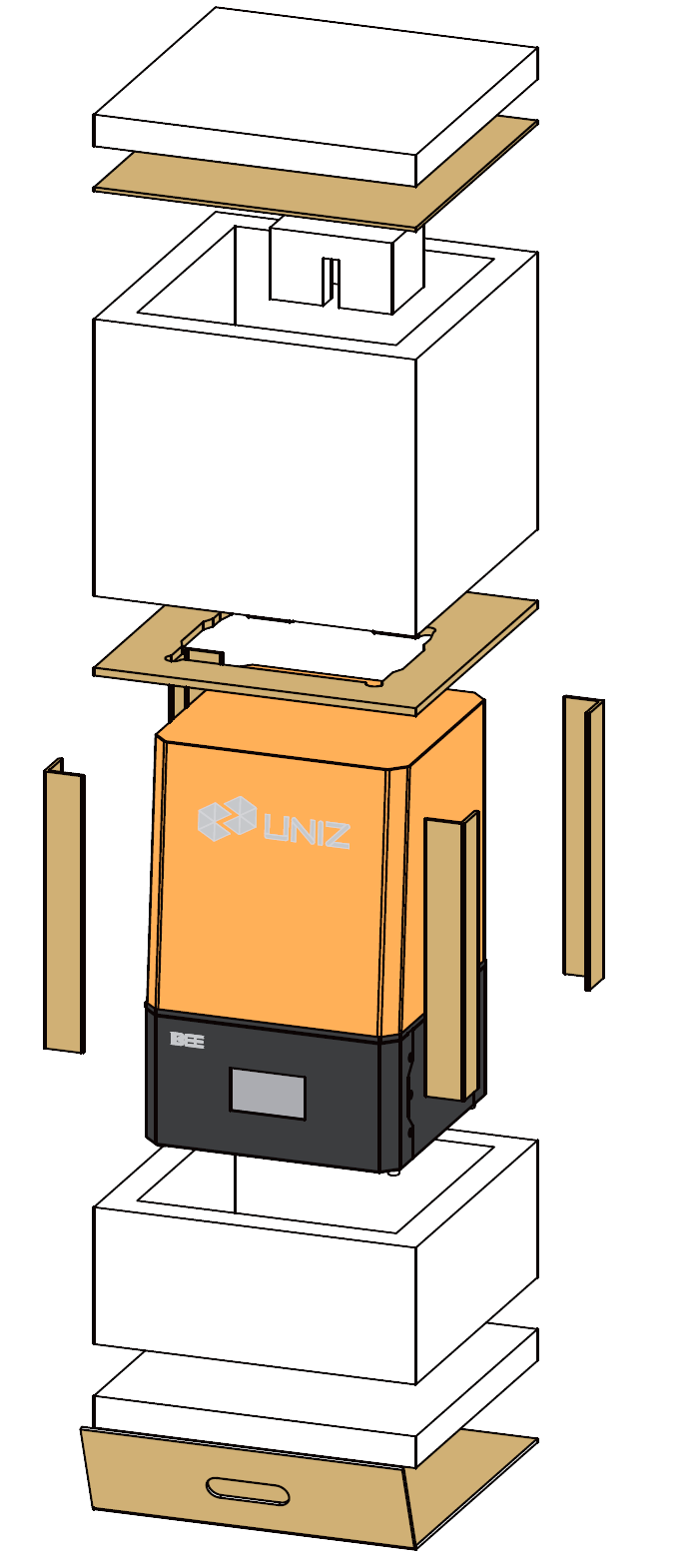GET STARTED
Now your IBEE printer has arrived and you're ready to unpack it and set it up! Carefully unpack your printer and set it up according to the following instructions. Please keep the original box and protectors in case of future shipping or storing.
UNBOXING
The IBEE comes in reusable, durable packaging that has been specially designed to protect your printer in transport. To get the SN number of your printer, you may scan the QR code on the box. To properly unpack your printer, please follow the steps described below.
START UNBOXING
Start unpacking by correctly orienting the cardboard box, and then slide the foam packaging out of the box by pulling the cardboard handle beneath the printer while holding the box.
REMOVE THE PROTECTION FOAM
Remove the protection wrap around the machine. Take out the printer and place it on your desk. Make sure you hold it by the sheet metal casing while carrying it.
PUT IT ON THE DESK
Place the printer on a leveled and clean desk. Adjust the four leveling screws under the printer to level it.
GET THE ACCESSORIES
Under the Build Platform, you will find a box with accessories inside. Take these out and put them aside.
SOFTWARE PREPARATION
Open a browser and go to URL https://www.uniz.com/software to download UNIZ Maker software. Choose the software according to your system and download it.
INSTALLATION
Windows
UNIZ Maker supports Windows 7 and above. Please use the following steps:
1. Double click the installation program.
2. Check the user agreement, and then follow the prompts to finish the installation.
Mac
UNIZ Maker supports Mac OS X 10.12 and above. Please use the following steps:
1. Double click the installation program.
2. Agree to the user agreement.
3. Drag UNIZ to your Applications folder.
Note
Once your computer is connected to the Internet, UNIZ Maker will detect new versions automatically and prompt whether you wish to update.