Remote Monitoring Printer with Dashboard
Dashboard allows you to check your printing works and control your IBEE printers remotely
View printers
- 1.Log in to Dashboard cloud.uniz.com/dashboard.
- 2.Click the My Printers menu in the UNIZ Dashboard and all the registered printers under the login account will be listed in the right area.
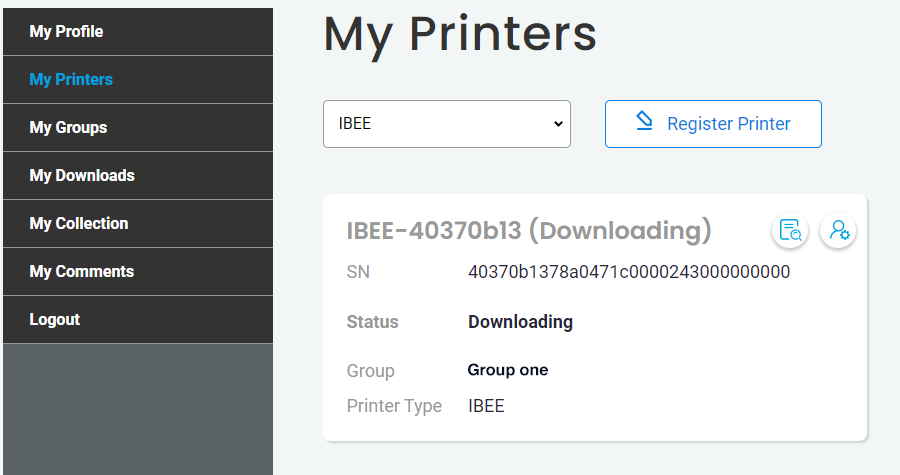
View print status
- 1.Open My Printersview.
- 2.2.Select a printer from printer list. If the state of the printer is ONLINE , click the detail button in the upper right corner of printer card, the interface of printer dialog appears.
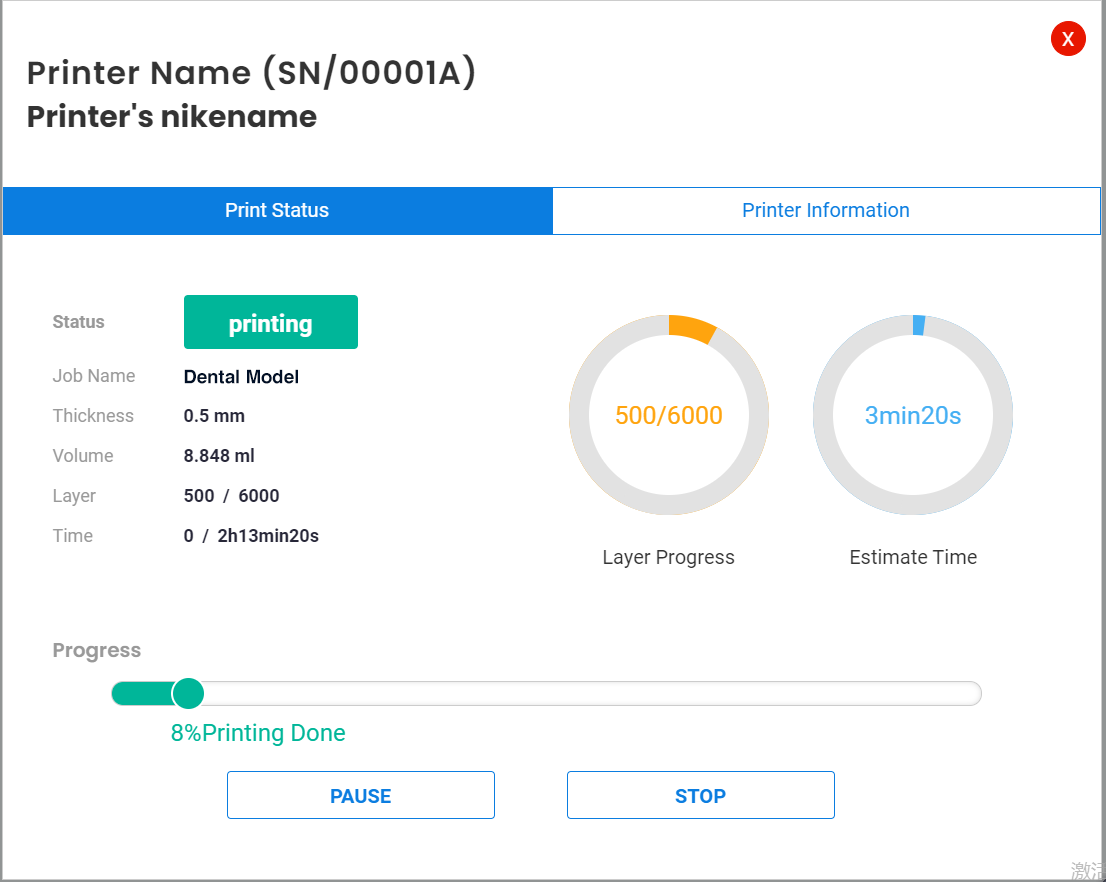
Pause print
- 1.Open Printer dialog.
- 2.When pausing the job, click the PAUSEstrong> button in the Print Statusstrong> tab.
Stop print
- 1.Open Printer dialog.
- 2.When stopping the job, click the STOP button in the Print Status tab.
- 3.Find the printer you wish to deregister from the list. Click the deregistered button in the upper right corner of printer card, a confirmation appears.
Start print
1.Preparing a print
- (1)Before start a print, please make sure the build platform and resin tank are installed. Make sure the build platform and resin tank are clear of debris.
- (2)Turn on the printer and make sure it is connected to the Internet.
- (3)Tap SETTINGS > ACCOUNT on the touch screen.
- (4)check “Remote Print Model” setting on, to allow the printer to accept print jobs.
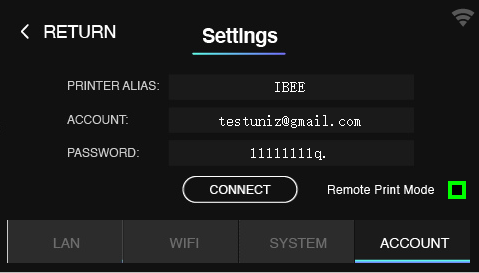
2.Select the model to be printed
Method 1:
- (1)Log in to cloud.uniz.com.
- (2)Select a model in Prints page.
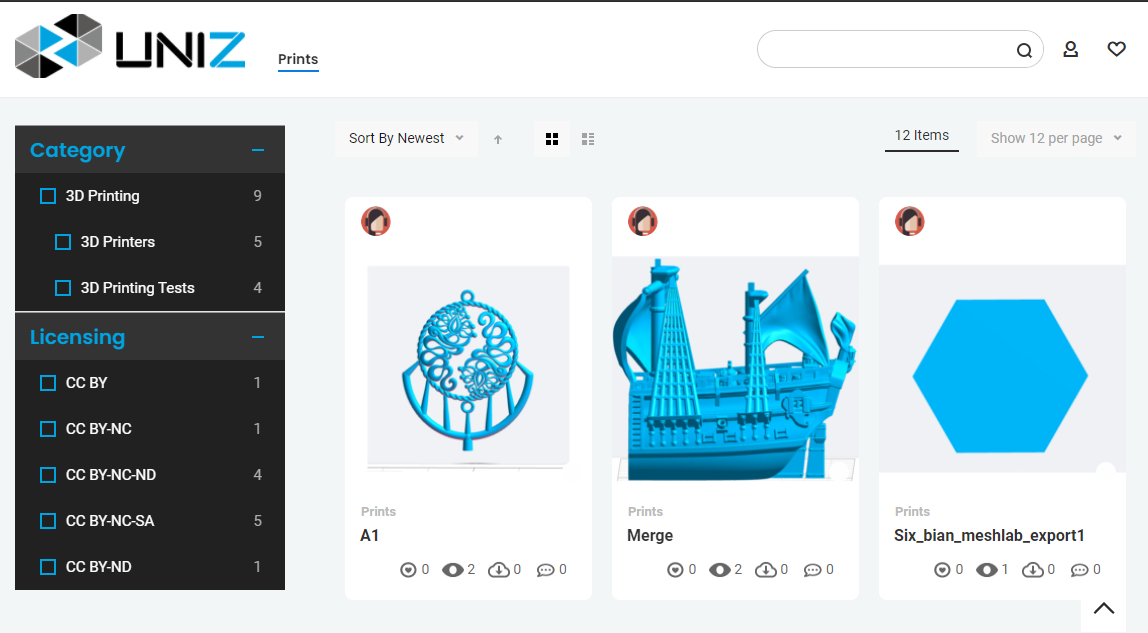
- (3)Click the selected model and open the details page.
Method 2:
- (1)Log in to Dashboard cloud.uniz.com/dashboard.
- (2)Click the My Collection menu in the UNIZ Dashboard and all the Collected models under the login account will be listed in the right area.
- (3)Select a model and open the details page.
3.Select Print Files Tab at the bottom of the details page,all the print files will be listed.
4.Select a print file you want to print, click Print Online button and open the print dialog.
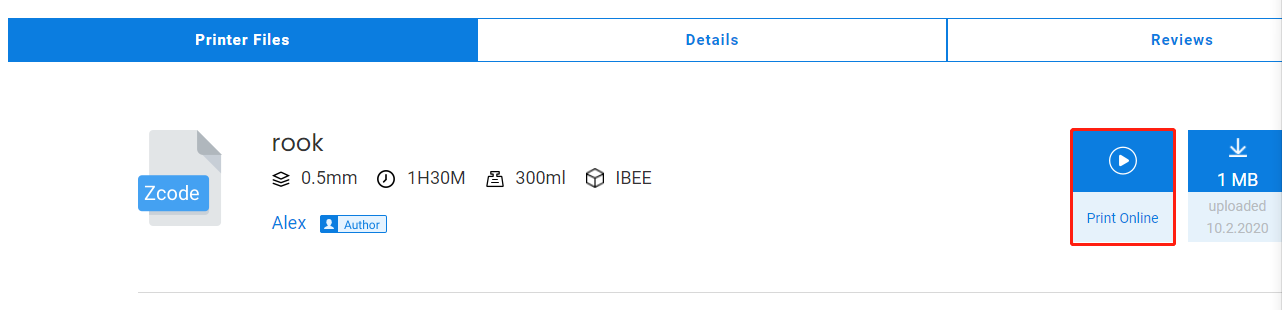
5.In the print dialog, select a printer, and click OK
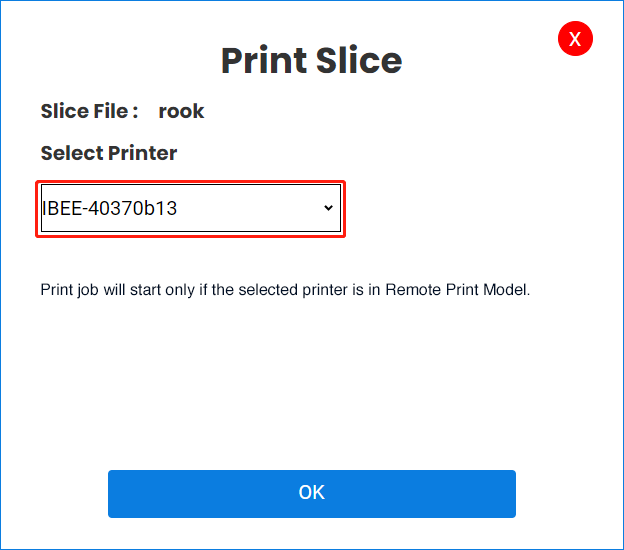
If the selected printer is in Remote Print Model, the printer control page appears. The target printer will download the specified slice file and automatically starts printing after downloading.

View printer information
- 1.Open Printer dialog.
- 2.At the top right of the dialog, click Printer Information tab.