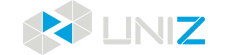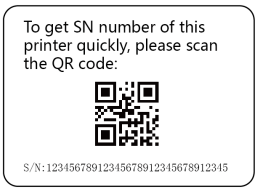GET STARTED
After receiving your printer, you’re ready to unpack it and set it up! Carefully unpack your printer and set it up according to the following instructions.
UNBOXING
The printer comes in reusable, durable packaging that has been specially designed to protect your printer in transport. To properly unpack your printer, please follow the steps described below.
START UNBOXING
You can scan the QR code on the packaging box to get the SN number of your printer, the following is an example:
OPEN IT UP
①Open the top of the carton and take out the Resin Tank Cover and User Manual.
②Remove the four handle locks around the bottom of the box.
③Use the holders to lift the upper box up, and leave it to the side.
REMOVE THE FOAM PACKAGING
④Remove the front and back foam.
⑤Remove the top foam.
TAKE THE PRINTER OUT
⑥Remove the plastic wrap, then flip out the two handles on the sides of the printer.
⑦Hold both handles and lift the printer out of the bottom foam BY TWO PEOPLE. Put the printer on a sable table and flip the handles back.
POWER ON
①Open the Front Cover, rotate the Platform Locking Arm upward to unlock it, and then pull out the Build Platform.
②Take the accessories box and foam out.
③Remove the foam, take power cable and USB Flash Drive out.
SOFTWARE PREPARATION
Open web browser and input https://www.uniz.com/software
Choose the software according to your corresponding system and download the UNIZ DENTAL installation file.
INSTALLATION
Windows
UNIZ DENTAL supports Windows 7 and above. Please follow these steps:
1. Double click the installation program.
2. Check the user agreement, and then follow the prompts to finish the installation.
Mac
UNIZ DENTAL supports Mac OS X 11.4 and above. Please follow these steps:
1. Double click the installation program.
2. Agree to the user agreement.
3. Drag UNIZ to your Applications folder.
Note
Once your computer is connected to the Internet, UNIZ DENTAL will detect new versions automatically and prompt whether you wish to update.