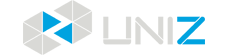The landscape will show more details
TROUBLE SHOOTING
Problems
Reason
Solutions
1. The first layer is not sticking correctly
The calibration for platform initial point is not in correct position
Follow z-axis calibration procedure and calibrate again.
Build platform surface is too smooth, printed model falls into the resin tank
Use provided sandpaper to roughen the surface of the build platform and clean up.
2. Printed model / layered fault
The suction force between the resin tank film and models is too strong
Replace with a new resin tank.
Or remove the resin tank, clean the LCD panel and the bottom of the resin tank film; wipe them with alcohol and then with a dry paper towel. (Note: touch ONLY the glass part of the screen, the area covered with black tape should not be touched).
Increase cool down time.
Or remove the resin tank, clean the LCD panel and the bottom of the resin tank film; wipe them with alcohol and then with a dry paper towel. (Note: touch ONLY the glass part of the screen, the area covered with black tape should not be touched).
Increase cool down time.
Insufficient adhesion between printed layers
Increase exposure time
3. Abnormal LCD performance under the show logo function: no displaying, flickering or different displaying on left/right side
The LCD cable is not inserted properly; damaged LCD cable
Follow the guidance to re-insert or install the LCD cable.
The screen is damaged
Follow the guidance to replace the LCD panel.
4. A stripe of part fail to print
A row of lights are damaged on the LED light board
Return to the factory for repair.
5. Stripy or grainy defects on the printed model
Black spot or black bar appears on the screen
LCD panel may be over heated. Let it cool or follow the guidance to replace the LCD panel.
The tension of the resin tank film is not strong enough
Replace with a new resin tank.
6. Edge warp defects on the printed model
Problems with supports structures
Follow the guidance to manually add the supports
The model bottom is not pressed to the XY plane tightly
Check the first layer slice for any error
7. There are wavy lines on the XY plane
Wrinkles on the resin tank film
Replace with a new resin tank and increase the cooling time properly for the next print
8. Liquid or solid resin residue appear on the screen surface
Solid resin residue on the bottom of the build platform causes damage to the resin tank film
Replace with a new resin tank and clean the residual resin on the screen
9. The resin leaks from the right bottom of the printer
Resin bottle not inserted into the right place
Clean up the residual resin according to the guidance and replace with a new resin bottle, make sure the bottle is inserted all the way in
The top vent hole of the resin bottle has not been pierced
Pierce either top hole of the resin bottle with the provided awl
10. Excessive printed part appears. Light leaks outside the screen display area
Light-blocking tape is damaged
Replace with new tape, cut and cover any exposed area
11. Printed model has ripples or wavy lines on the side face
Shaky Z axis
Adjust the tightness of the lead screw nut and the build platform holder according to the guide
12. Oily liquid exuded from the seams area in front of the label at the printer bottom, and the level of the liquid in the coolant tank has significantly reduced
There is leak from the liquid cooling system
Replace with new LCD cooling module or return to the factory for repair.
13. Considerable size differences exceeding 1mm among the first several layers or between the left and the right of the printer
The bottom of the build platform and the LCD panel are not parallel
Adjust the build platform parallelism according to the tutorial video
14. The build platform could not descend after it rises to the highest, with abnormal sound during the starting or finishing process of printing.
Z-axis limit switch is dysfunctional.
Check if the micro switch cable is broken; return to the factory for repair if it is well connected
15. Automatic pumping failed.
The peristaltic pump nut fell off
Install the nut according to the guidance
The peristaltic pump tube fell off or blocked
Install or replace the tube according to the guidance
The buckle of the peristaltic pump fell off
Install the tube according to the guidance
16. Abnormal display appear on the front light of the printer
There is poor contact in the circuit board cable or program error
Reinsert the cable and restart
17. Touch problems occur with the front light of the printer
The circuit board has broken
Replace with a new circuit board according to the guidance
18. Abnormal sound can be heard from the rear cooling fan
The fan cable has stuck or the bolt is over tightened
Remove the rear fan filter cover and check if there is any cable interference; adjust the tightness of the bolt accordingly
19. When the Build Platform goes down to the bottom of the resin tank, there is abnormal noise.
There are cured residues on Build Platform or in the Resin Tank
Inspect and clean the Build Platform and Resin Tank
20. In the first few layers of the printing, the Build Platform lift with clicking sound, and the Platform did not lift normally.
High screen proportion of the print model (large section area)
Reduce motor speed in slice setting
21. Desktop software can not recognize the printer
Printer not on
plug it in an turn it on
If the printer is connected to a local WIFI, but not on the same WIFI as the computer, or the printer is not connected to the Internet
Connect the printer to the same LAN
Printer model selection does not match the printer
Change the printer type in the Desktop software
22. There is nothing in the platform when print complete
The first exposure is too short
Increase exposure time properly
The screen is working abnormally or damaged
Test the screen show logo function
23. After printing, the model is incomplete
Model data anomaly
Repair model
Improper printing setting
Optimize print parameters or contact UNIZ support
Support addition is unreasonable
Optimize support and parameters, or contact UNIZ support
24. The level sensor in the resin tank is not working well?
Automatic pump material function is not on
Click 'on' in the printer control interface
Abnormal connection of liquid level sensor cable
Chect the cable
25. The resin tank film is not attached to the LCD
The Tank Film is damaged
Replace the resin tank film or resin tank
Old resin tank used (no seal)
Use new UDP Resin Tank with a seal
26. OL don't start printing
The resin bottle was not installed in the appropriate position
Reinstall the resin bottle to make sure it is in place
During the trial period of OL, RFID reads the exception
Upgrading the firmware version to 4.3 will remove the RFID limit for the trial period
Printer not connected
Configure printer networking
27. there are crinkles on the X, Y plane of the printed model
the film of the resin tank is crinkled
Tank Film overheated, change resin tank and increase the cooling time
28. The function button of printer control interface is gray
Abnormal USB or WIFI connection
reconnect
the main program in the printer is not running
restart the printer
29. The coolant leaks from the seam on the bottom of the printer and in front of the lable,or from around the screen, and the liquid level in the cooling tank is significantly reduced
the cooling system leaks
Return to factory to fix
30. There are liquid or solid resin residues on the surface of the screen
before printing, there is a cured resin residue on the bottom surface of the Build Platform, which leads to the breakage of the resin pool membrane
Replace the resin tank and clean the screen surface
31. the first layer does not adhere to the Build Platform
The exposure of the first layer is too short
increase exposure time
The Build Platform roughness is not enough, the cured resin drop into resin tank
Polish the bottom surface of the Build Platform with the sandpaper attached to the printer and clean it
32. Model layering/fault printing
Insufficient adhesion between printed layers and following layers
increase the exposure time
Tank film and model adhesion too large
Replace the Resin Tank if there is any damage. Remove the Resin Tank and clean the surface of the LCD and the underside of the Resin Tank, wipe first with alcohol, then with a dry paper towel (note that you can only touch the glass portion of the screen and avoid pressing against the black tape).Increase cooling time appropriately
33. how to set UDP mode
Choose zUDP resin in the material selection, and check UDP mode in the software's slice setting
The Previous Articles
- Unboxing
- Boxing
- Printer Visual Inspection
- Setting Up Your Printer
- Printer Installation
- Preprint Detection
- Check The Film Of Resin Tank
- Printing and Maintenance
- Exposure Area and Printing Parameters Setting
- Aftercure
- Maintenance Manual
- How to Release Pressure in Screen Cooling System of SLASH
- Trouble Shooting